Recurring Invoice page consists of two features,
1. Summary
2. Filter
These provide a general overview of the Recurring Invoice status for a business.
1.Recurring Invoice summary:
Recurring Invoice summary is of two types,
1.1 Progress
1.2 Circle
The above types provides the information below:
Total Recurring Invoices Amount: Total amount of Recurring Invoices.
Paid: Paid amount of Recurring Invoices.
Unpaid: Unpaid amount of Recurring Invoices.
Overdue: Overdue amount of Recurring Invoices.
By clicking on Paid Recurring Invoices, all the paid Recurring invoices are filtered. Similarly for remaining Unpaid, Overdue Recurring invoices respectively.
1.1 Progress type summary:
This summary gives the data in figures ( currency ) and Recurring Invoices count.
 These can again be filtered based on currency ( like USD, INR, Dinar etc). This allows fetching of all the Recurring invoices either paid or unpaid with that particular currency.
These can again be filtered based on currency ( like USD, INR, Dinar etc). This allows fetching of all the Recurring invoices either paid or unpaid with that particular currency.
1.2 Circle type summary:
This summary gives the data in percentage ( Recurring Invoices ) and amount of all the Recurring Invoices.


2. Recurring Invoice Filter:
Recurring Invoice filter allows us to filter these by entering the required type in the fields.
These fields are,
2.1 Date: These are the options available in the date filter.
2.1.2 Today,
2.1.3 Yesterday
2.1.4 Last 7 days
2.1.5 Last 30 days
2.1.6 This Month
2.1.7 Last Month
2.1.8 This Year
2.1.9 Last Year
2.1.10 All time
2.1.11 Custom Range – Specific dates can be given.
2.2 Type: These are of 3 types.
2.2.1 Created date
2.2.2 Recurring Invoice date
2.2.3 Recurring Invoice due date
2.3 Payment Status: This shows the Recurring invoices of the below status types.
2.3.1 All
2.3.2 Paid
2.3.3 Unpaid
2.3.4 Overdue
2.3.5 Cancelled
2.3.6 Partial Payment
2.4 Currency: Filters based on Currency.
2.4.1 USD
2.4.2 INR
2.5 Customer: Allows to filter based on Customer name.
 In order to get back the deleted Recurring invoices, click on the Restore button in the Trash page and they will be restored to Recurring invoice list.
In order to get back the deleted Recurring invoices, click on the Restore button in the Trash page and they will be restored to Recurring invoice list.
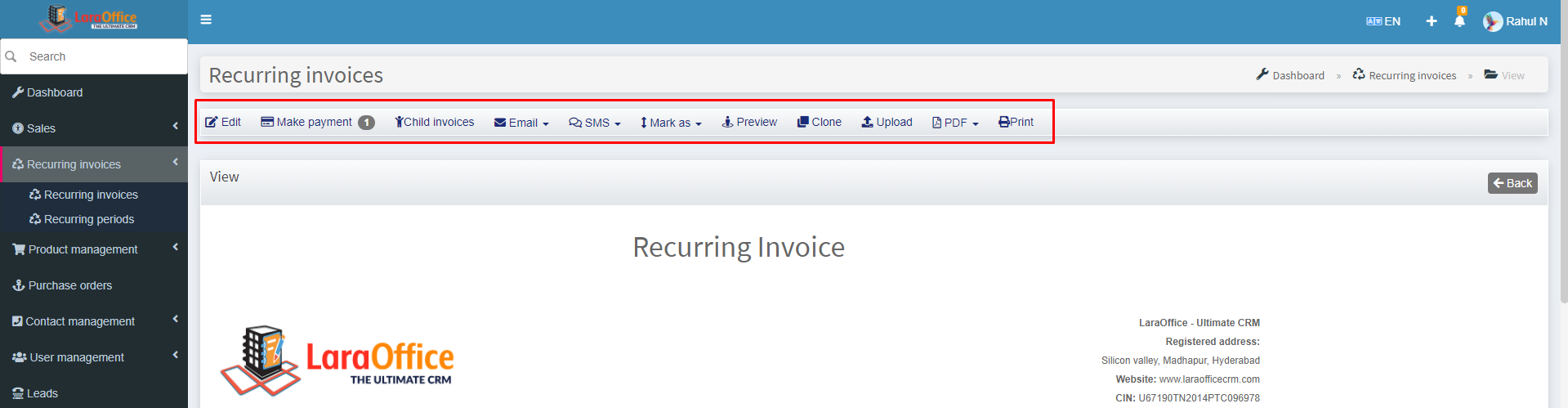 Child Invoices: When the invoices from this Recurring Invoice will be generated you will have an overview which invoices are generated from this Recurring Invoice at the Child Invoices tab.
Child Invoices: When the invoices from this Recurring Invoice will be generated you will have an overview which invoices are generated from this Recurring Invoice at the Child Invoices tab.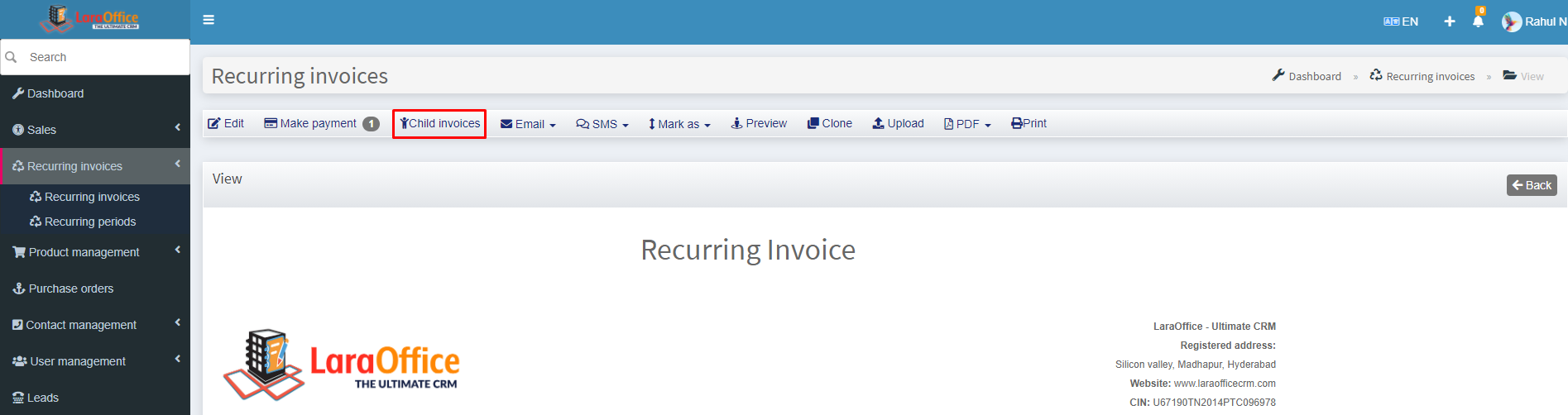
 Recurring Invoice View:
Recurring Invoice View: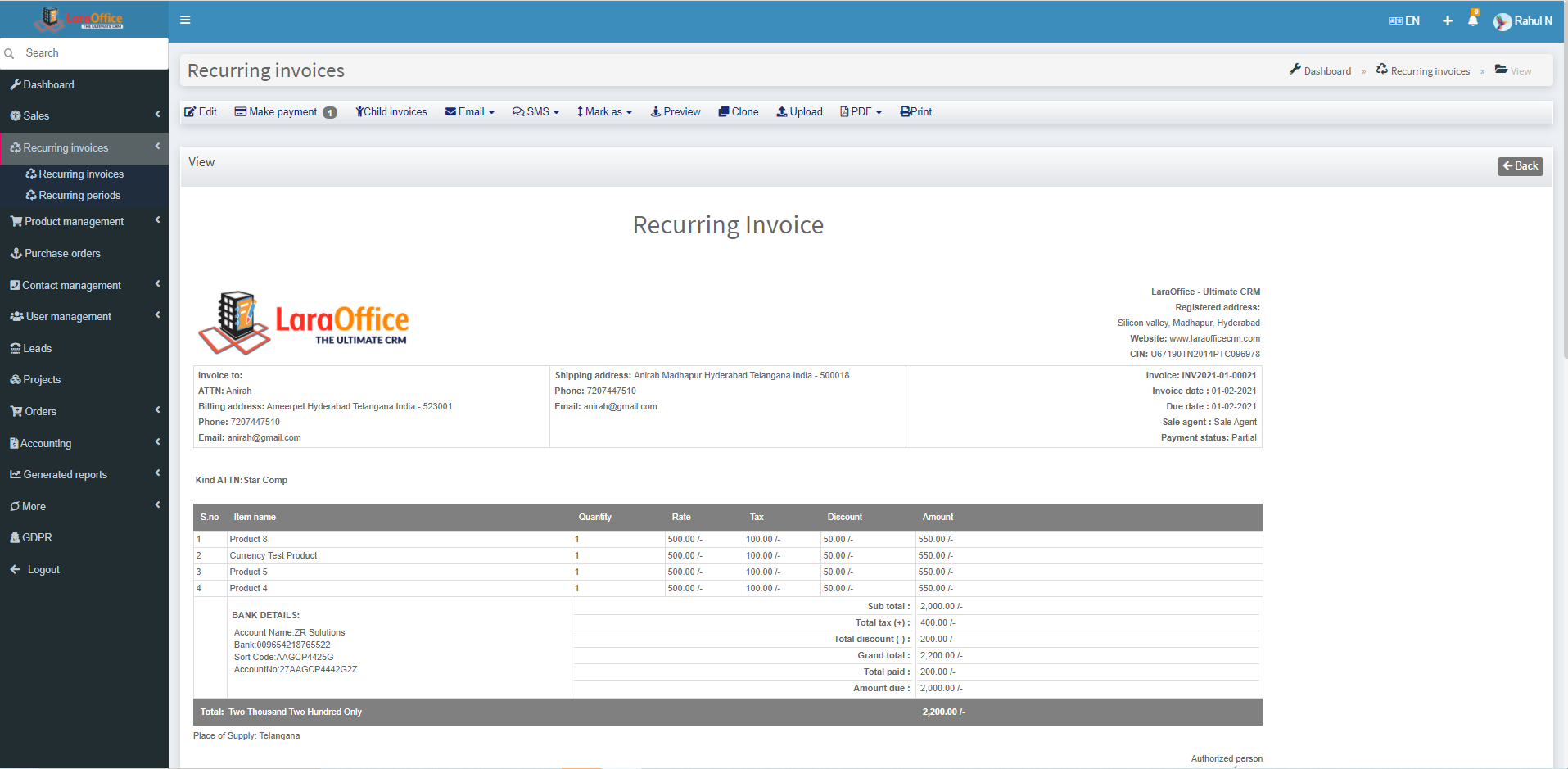 Here we can view the Recurring Invoice Number, Payment status, Customer address, Recurring Invoice details, Payment method, Authorised signature.
Here we can view the Recurring Invoice Number, Payment status, Customer address, Recurring Invoice details, Payment method, Authorised signature. These can again be filtered based on
These can again be filtered based on 


