These discounts will be reflected in the Sales module while purchasing a product, making an invoice etc.
Go to Global Settings–> Discounts–> Add New
Discounts List page:
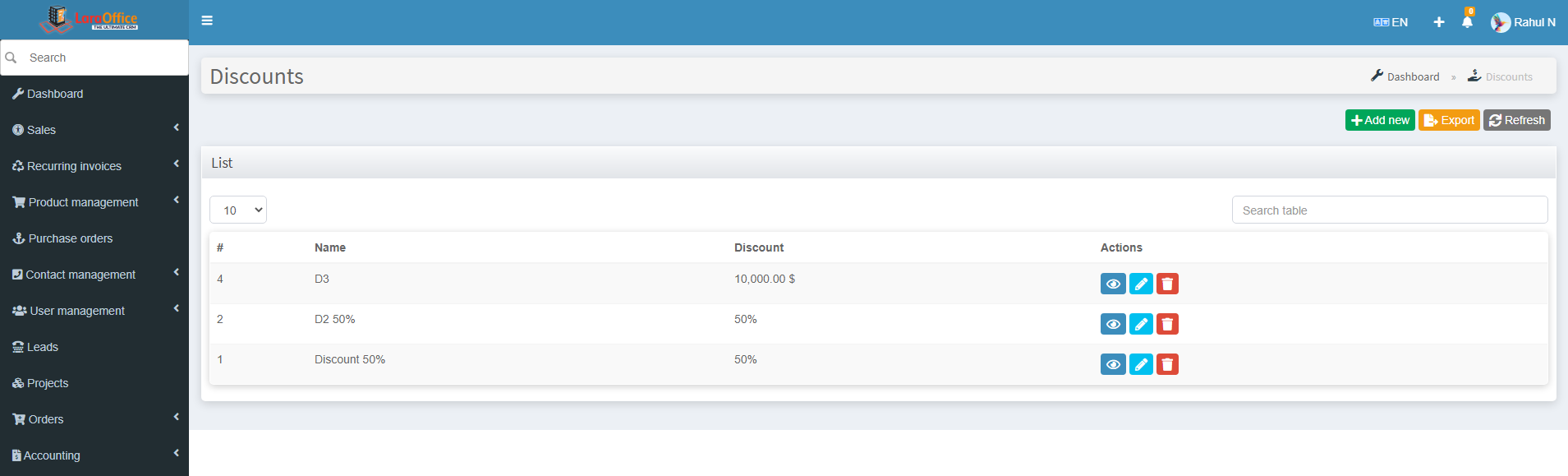 Create a New Discount on this page where the fields to be filled are:
Create a New Discount on this page where the fields to be filled are:
Name Name of the Discount.
Rate: Discount rate value.
Rate Type: Rate type like Percentage/Value.
Description: Brief description of Discount.
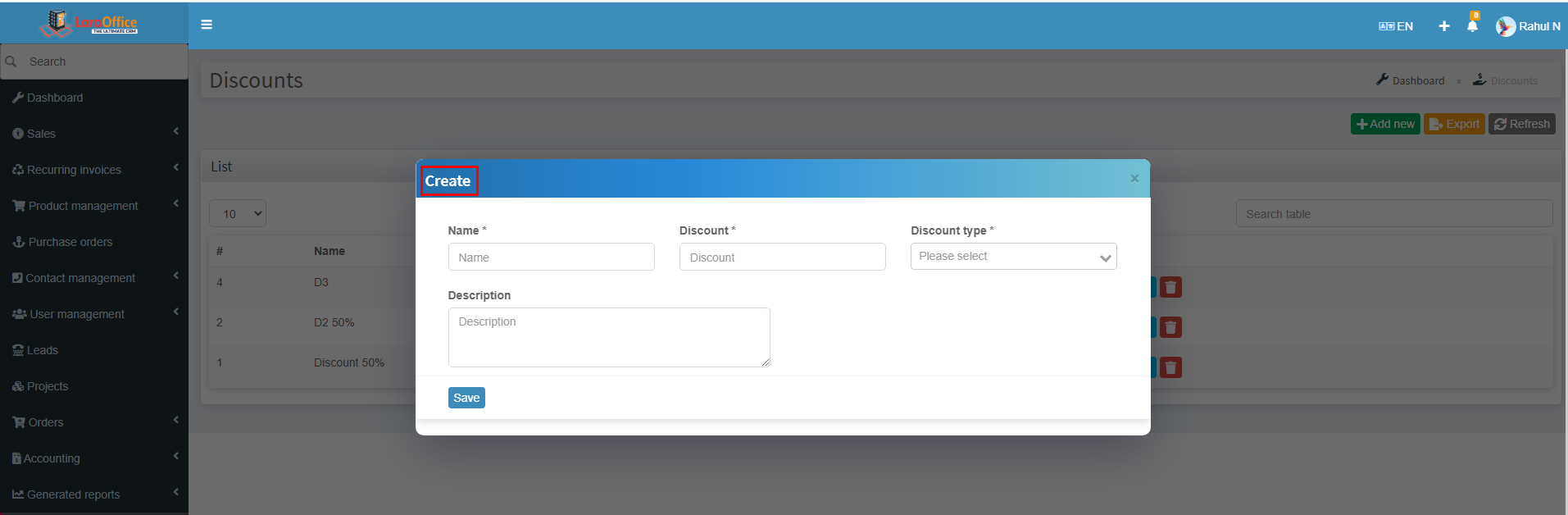 View button allows seeing all the Discount details.
View button allows seeing all the Discount details.
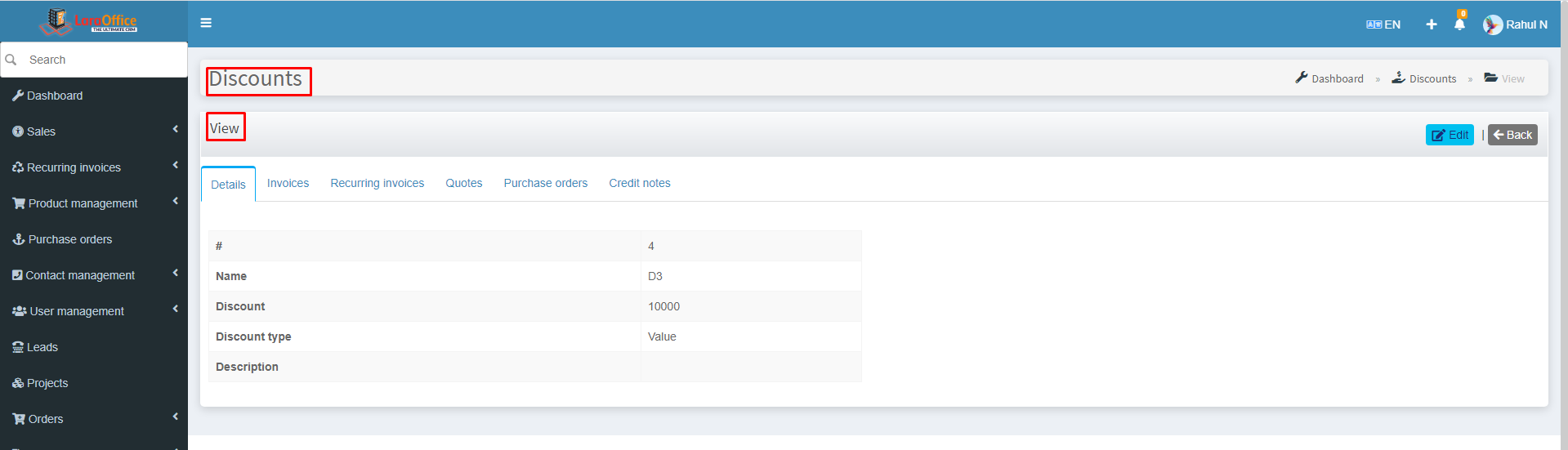 By clicking on view, we can monitor the respective Discount detailed history on various modules like Invoices, Quotes, Recurring Invoices, and Purchase Orders.
By clicking on view, we can monitor the respective Discount detailed history on various modules like Invoices, Quotes, Recurring Invoices, and Purchase Orders.
 Create a New Tax in this page where the fields to be filled are:
Create a New Tax in this page where the fields to be filled are: View button allows to see all the tax details.
View button allows to see all the tax details. By clicking on view, we can monitor the respective Tax detailed history on various modules like Invoices, Quotes, Recurring Invoices and Purchase Orders.
By clicking on view, we can monitor the respective Tax detailed history on various modules like Invoices, Quotes, Recurring Invoices and Purchase Orders.


 These templates are reflected in the module’s actions field to send the respective SMS to the Users.
These templates are reflected in the module’s actions field to send the respective SMS to the Users. Key: Theme Key of the template.
Key: Theme Key of the template. Template View:
Template View: These templates are reflected in the module’s actions field to send the respective email to the Users.
These templates are reflected in the module’s actions field to send the respective email to the Users.