- To Add new Company go to Contact Management--> Companies and click on the button Add new
- To import No.Of Companies –>using CSV import option .
- We have view & edit and delete Company options –>To change the Company details and see all the details.
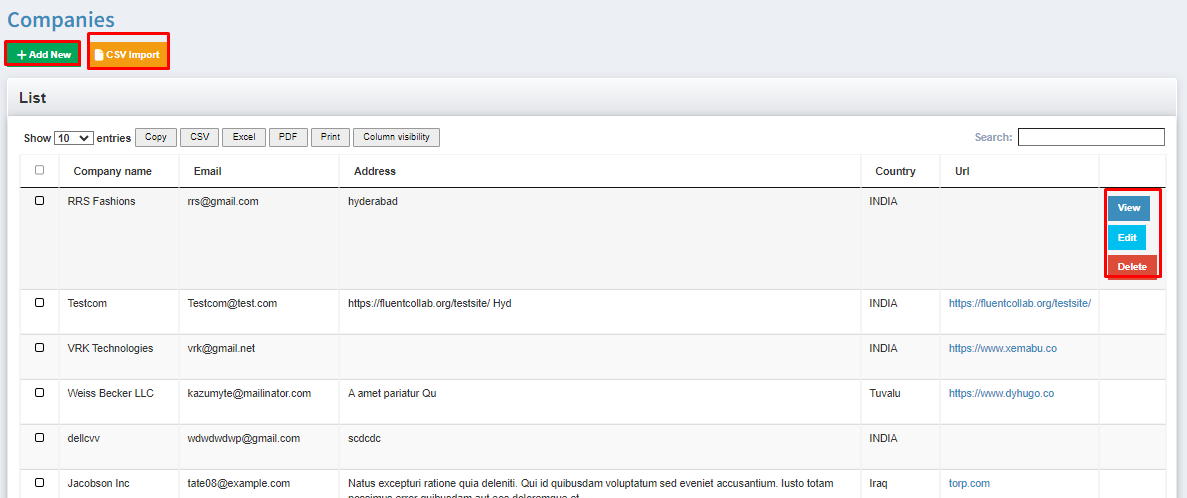
Companies
Contacts
What is Contact ?
The record which stores vital information of a particular entity is entitled as “Contact”.
New Contact:
In order to create a New contact, required fields are as follows:
(i) Companies: Data in this field is fetched from Contact Management–>Companies–>Add new Company.
(ii) Contact Groups: Data in this field is fetched from Contact Management–>Contact Groups–>Add new Contact group.
(iii) Countries: Data in this field is fetched from Contact Management–>Country–>Add new Country.
(iv) Contact Types: Data in this field is fetched from Contact Management–>Contact Types–>Add new Contact Type.
To create new contact, go to Contact Management–>Contacts–>Add new Contact.
A contact is activated to User by accessing the Create User for this Contact field.
This activation of contact can be done in two ways,
(i) Create and send activation email:
This involves creating of User without activation and sending an activation link to mail with auto generated password. On accessing the link the account gets activated.
(ii) Create and activate:
This involves creating of User and activation of account at the same time.
Every User is categorised into Contact types as follows;
1.Executives 2. Suppliers
3. Business Manager 4. Clients
5. Employees 6. Sales Manager.
7. Sales agent 8. Project Manager
9. Stock Manager 10. Supplier
Contact type gives the designation of a particular contact.
Example: You want to create the customer, then go to Contact Management–>Contacts–>Customers and click on Add new button.
List of Contacts:
The page which describes all the contacts with respect to all existing contact types.
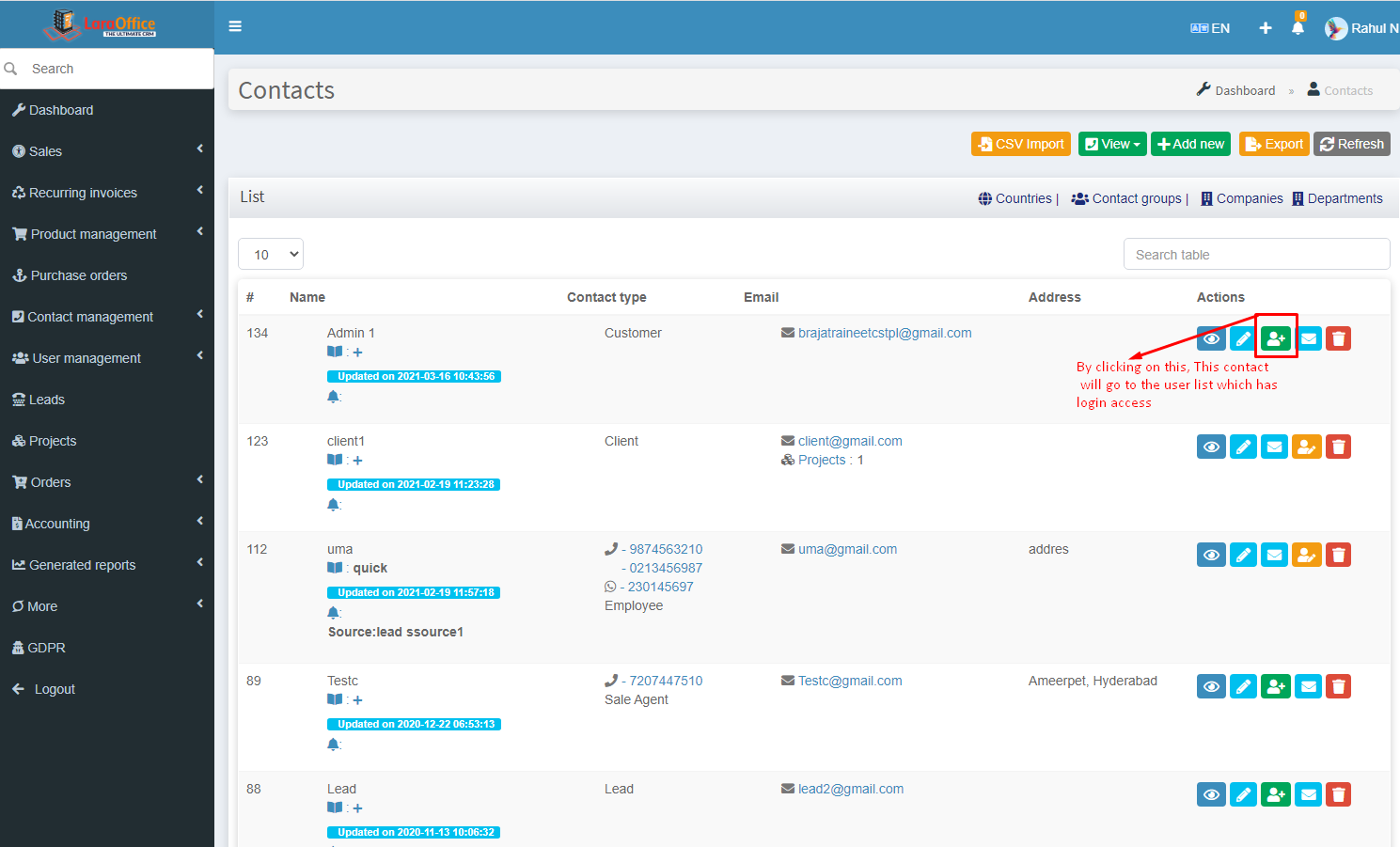 Creating/Editing of User can also be done directly by clicking on the Create/Edit User buttons in Contacts page as shown above.
Creating/Editing of User can also be done directly by clicking on the Create/Edit User buttons in Contacts page as shown above.
Contact Creation page:
- First name: Contact first name.
- Last name: Contact last name.
- Email: User for login and receiving emails.
- Create User for this Contact: By selecting Yes, this contact person is redirected to User’s list.
- Contact Type: Contact designation in a system.
- Currency: In this field, the data is filled by default based on the customer’s currency.
- Companies: The cluster which contains the details of the company of the person.
- Group: A group specifies the domain of the person.
- Phone: Contact’s phone number.
- Skype: Contact’s skype ID.
- Tax ID: Tax ID number.
- Address: Contact’s Address.
- Delivery/Shipping Address: If any Invoice, Order etc are should be delivered to Shipping or normal address based on their selection.

After Creating the Contact, click on View of respective contact which allows monitoring the other modules at a glance.
Contact Notes:
Contact notes allows admin to send any notes (Both Text and Attachments) to a particular contact. Send email is an advanced feature to send the notes through email by click on Send email button in Contacts page.
Contact Documents:
This feature allows sending documents to a particular contact.
CSV Import:
The file format which stores the data in a tabular form such as spreadsheets, excel sheets etc. The CSV is abbreviated as Comma-Separated Values.
The CSV Import allows to import a huge data of contacts with their respective fields.