We can easily understand all the Purchase Orders by graphical representation. By searching with various dates,it shows the Purchase Orders on respective date only by giving the type of Purchase Orders like created, entry dates.
Go to Generated Reports–>Click on Purchase Orders Reports.
- Date Range –Set the date range to know this report analysis including the information about it.
- Type – Only display Incomes in a specific type
 In X-axis, it shows the date fields.
In X-axis, it shows the date fields.
In Y-axis, it shows the number of Purchase Orders.
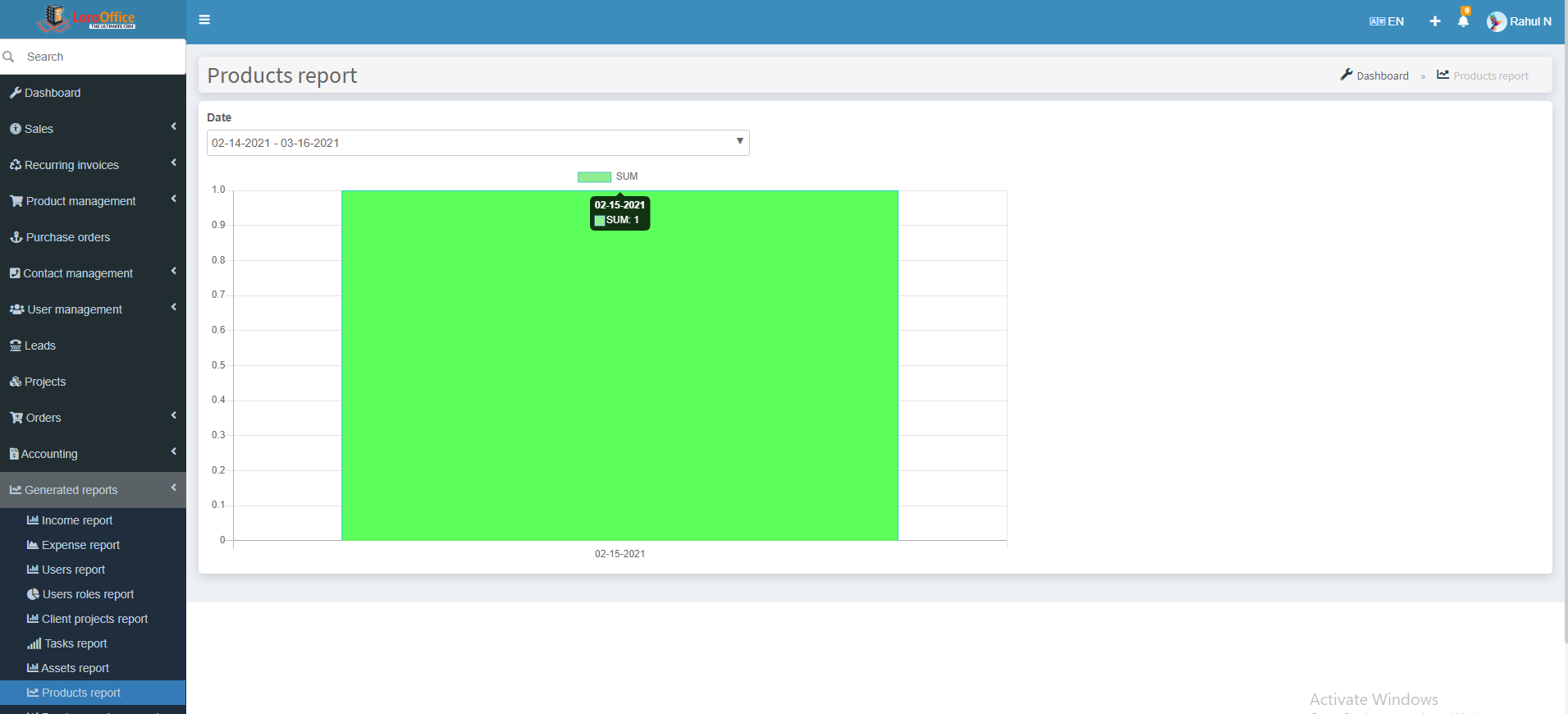 In X-axis, it shows the date fields.
In X-axis, it shows the date fields. In X-axis, it shows the date fields.
In X-axis, it shows the date fields. In X-axis, it shows the date fields.
In X-axis, it shows the date fields. In X-axis, it shows the date fields.
In X-axis, it shows the date fields.