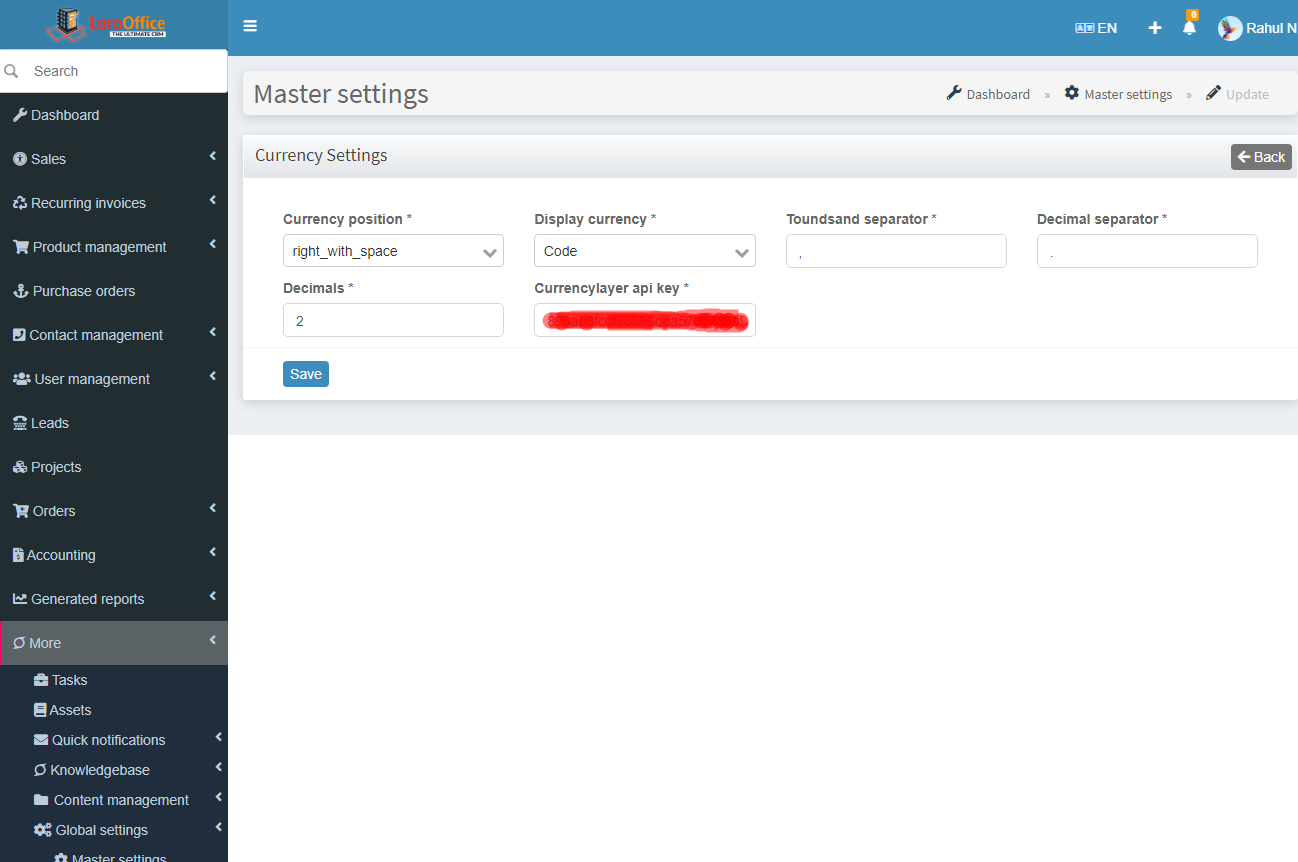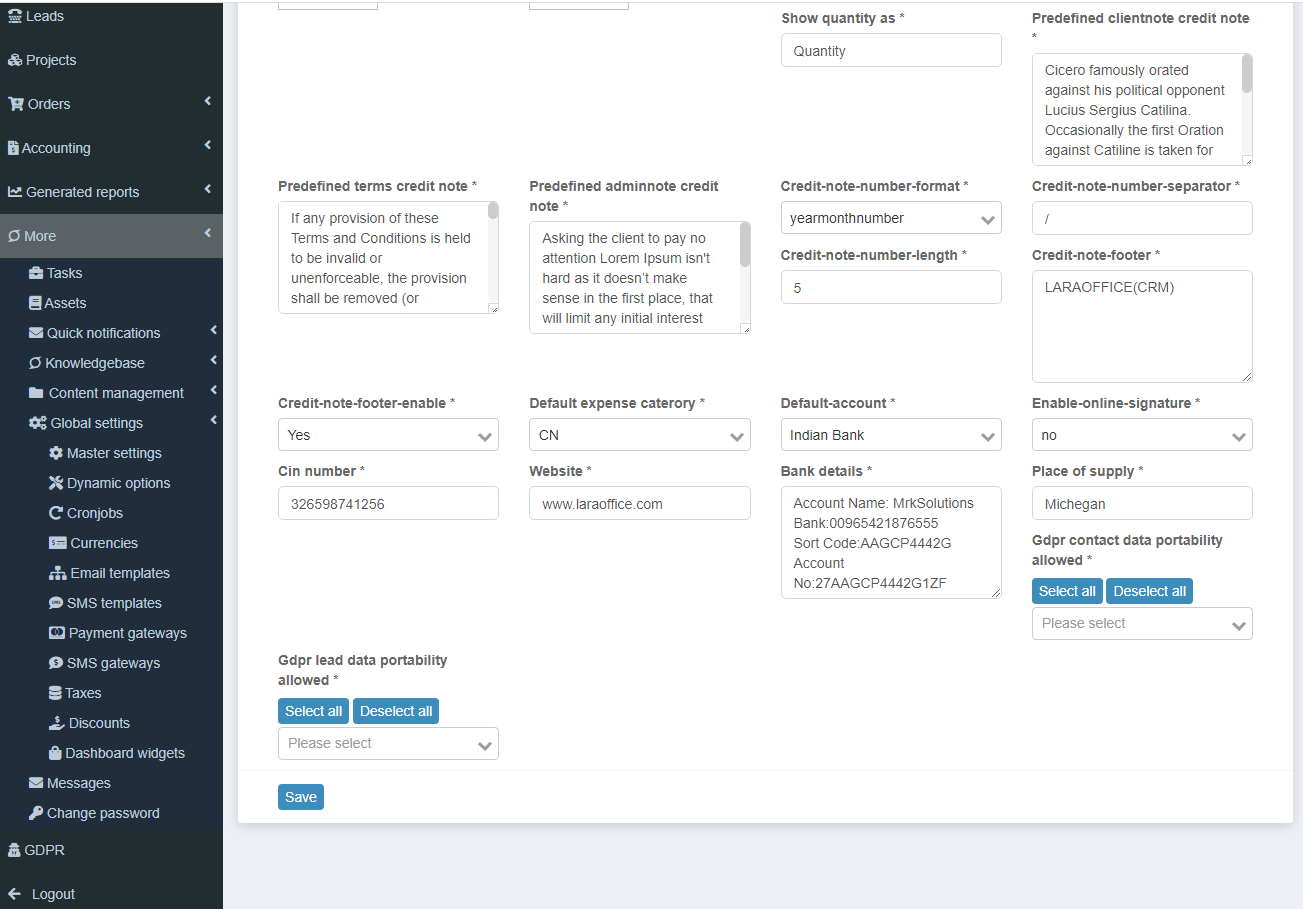These settings are used to send the Email to Users by giving respective Email details to perform the perfect action.
 Mail Host: A mail host resolves email addresses that provide your network with a remote connection.
Mail Host: A mail host resolves email addresses that provide your network with a remote connection.
Mail Port: Email servers across the Internet use protocols for sending and retrieving emails service which listens to a specific port to deliver services.
Mail Driver: The program which interacts with a particular email by a server.
By default, mail trap details are used to email settings. In the above Mail Driver, you can use mail trap, SMTP, Sendmail, etc.
 In order to manage the PayU account, add the account details in this PayU settings.
In order to manage the PayU account, add the account details in this PayU settings. Email: Set your email.
Email: Set your email. Like PayU and Paypal account you can set your Stripe account details in Strip settings.
Like PayU and Paypal account you can set your Stripe account details in Strip settings.