We can easily understand all the Products by graphical representation by searching with various dates it shows the Products on respective date.
Go to Generated Reports–>Click on Products Reports.
- Date Range – You can set a date range you would like to know this report to include the information about it.
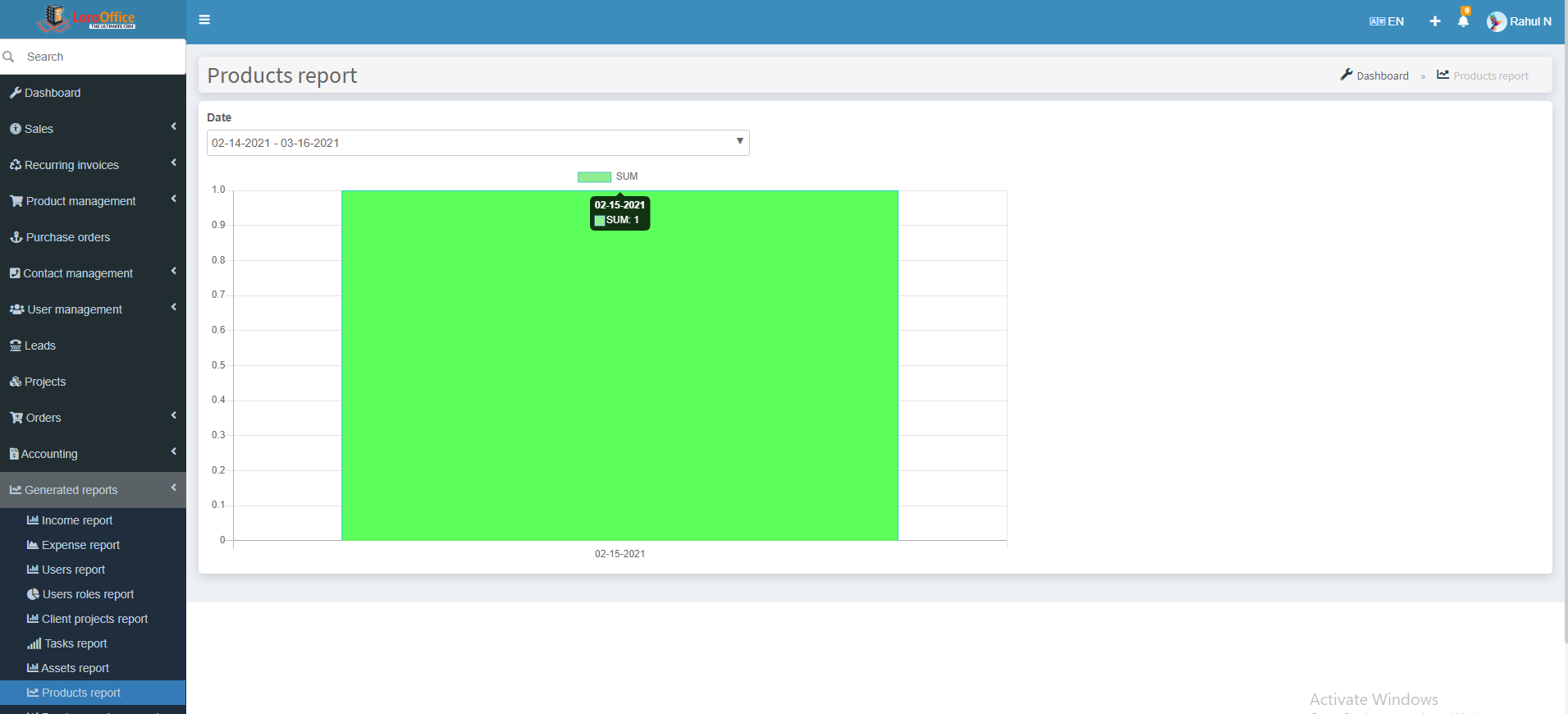 In X-axis, it shows the date fields.
In X-axis, it shows the date fields.
In Y-axis, it shows the number of Products.
 In X-axis, it shows the date fields.
In X-axis, it shows the date fields. In X-axis, it shows the date fields.
In X-axis, it shows the date fields.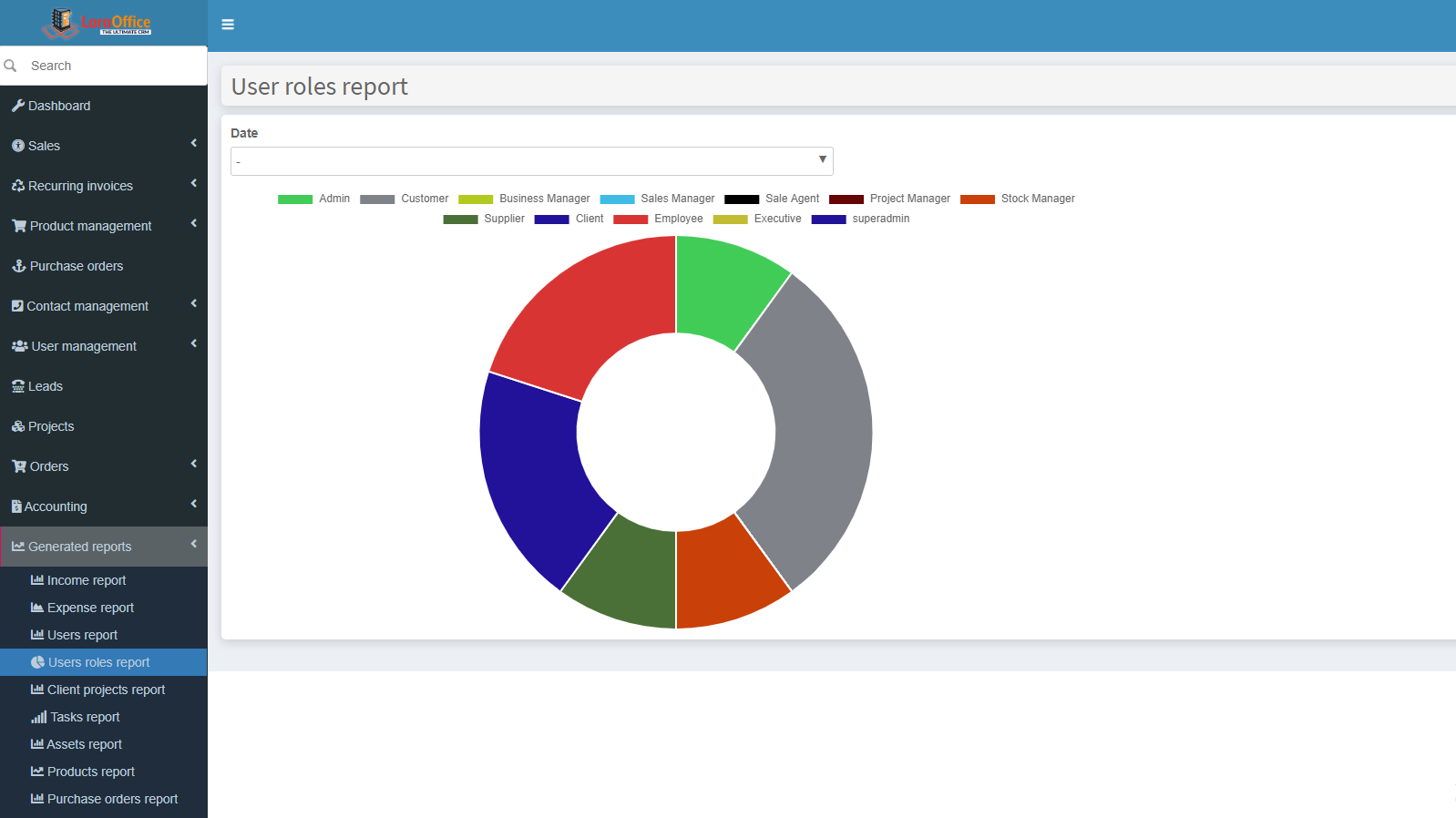 Each and every role has individual color to represent the number of roles easily.
Each and every role has individual color to represent the number of roles easily. In X-axis, it shows the date fields.
In X-axis, it shows the date fields.