Credit Notes View:
Credit notes number is taken automatically/manually by generating from Master Settings–>Credit notes Settings.
In the invoices list page, the following tabular data with the below-listed columns is displayed:
Credit Notes #: The number of the credit notes is generated from Credit Notes Settings automatically.
Credit Notes date: Date of the credit notes created.
Client/Customer Name: The name of the client is reflected in Contact Management.
Credit Notes Status: credit notes status field allows the admin whether to Published/Draft the credit notes to the customer. If the credit notes status is published then it will be displayed in the Customer’s panel and if the status is Draft it won’t be visible in the customer’s panel.
Title: The name of the credit notes.
Reference: Reference number.
Amount: The total amount of the credit notes.
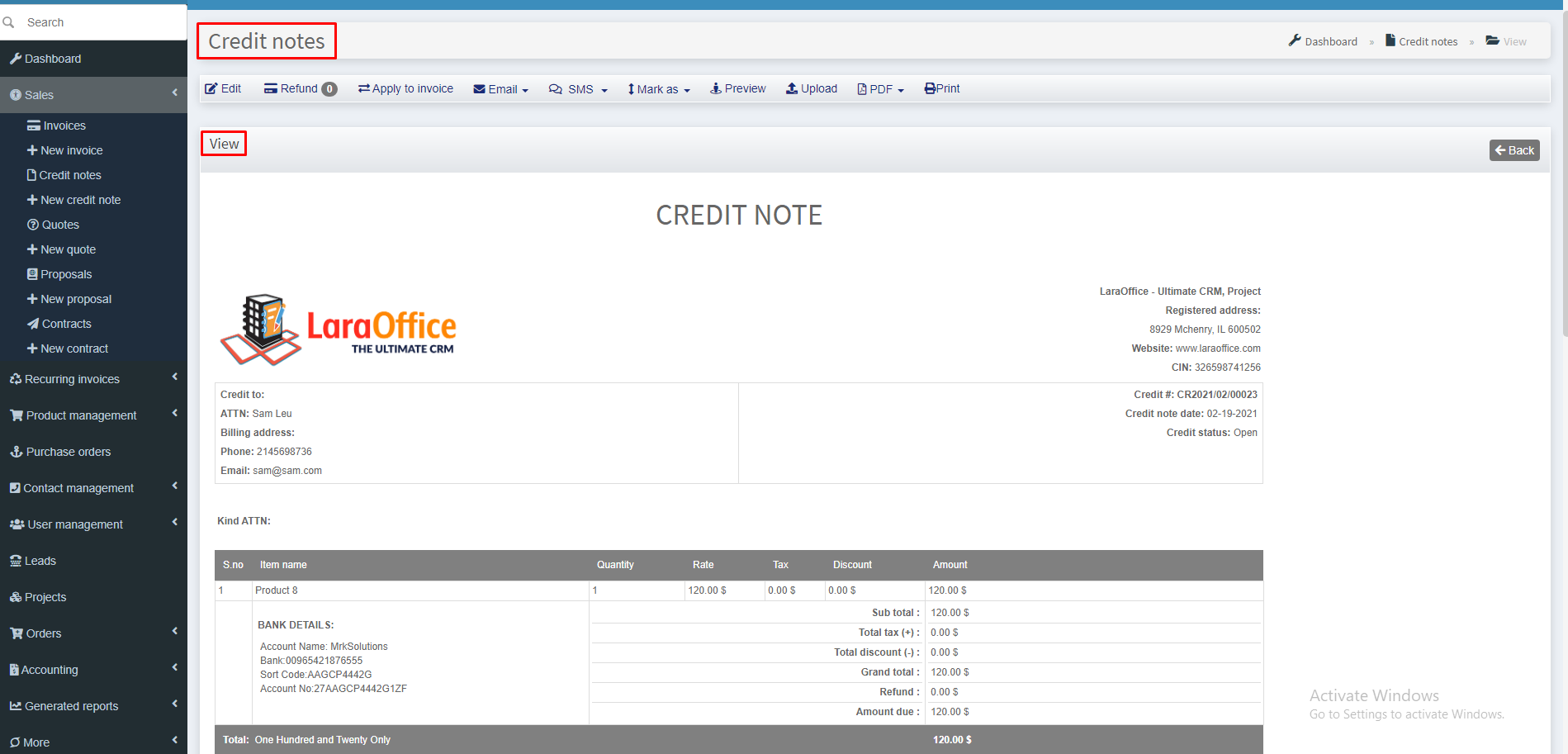
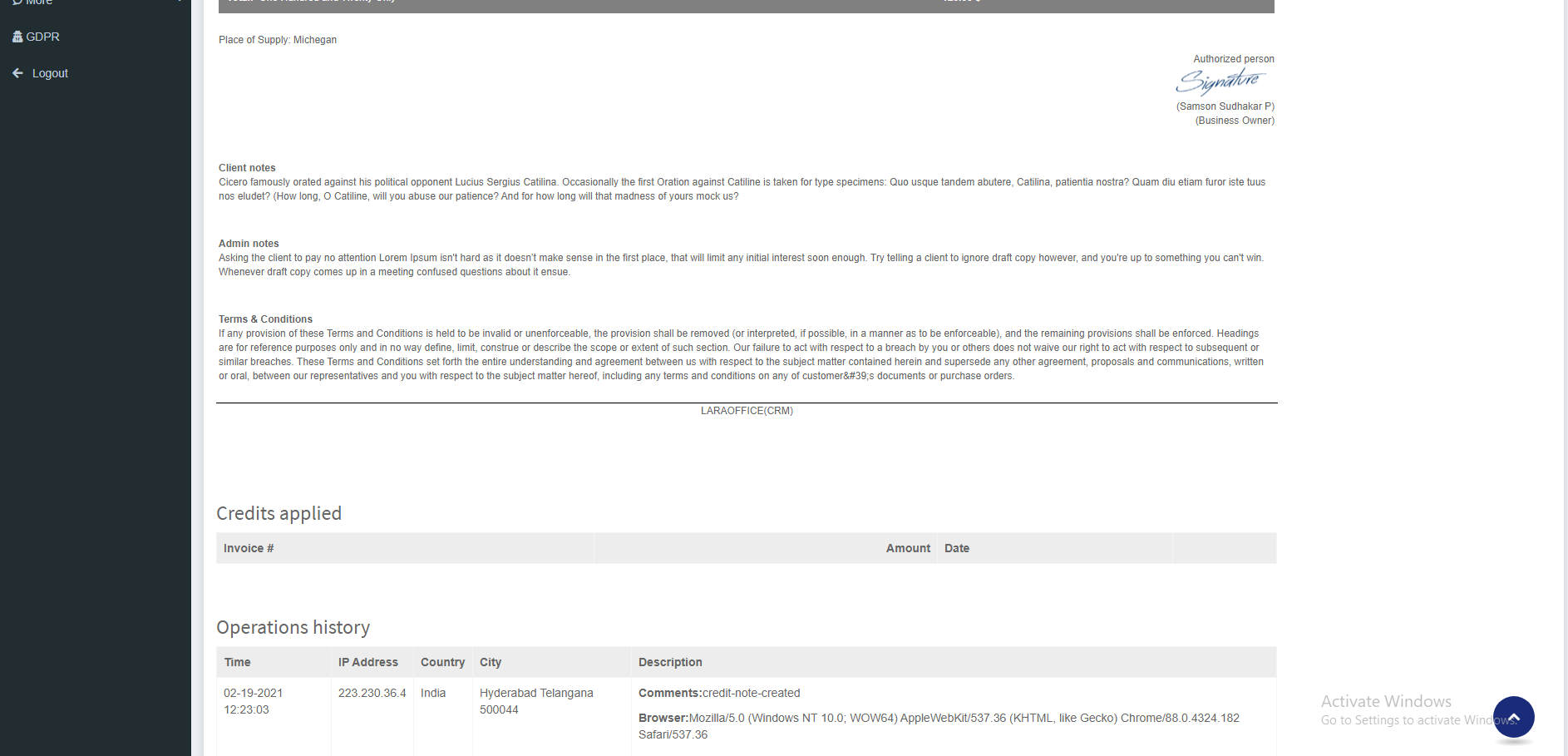
The Credit notes number, Customer address, credit notes details, Payment method, Authorised signature, and Transactions ( Pending, Success, Cancelled ) can be viewed in this page
The Client and Admin Notes, Terms & Conditions are displayed by default while creating the credit notes which are reflected from Credit Notes.
Credit Notes Actions:
These are actions that can be performed on the particular Credit notes to make changes/views as per the requirements.
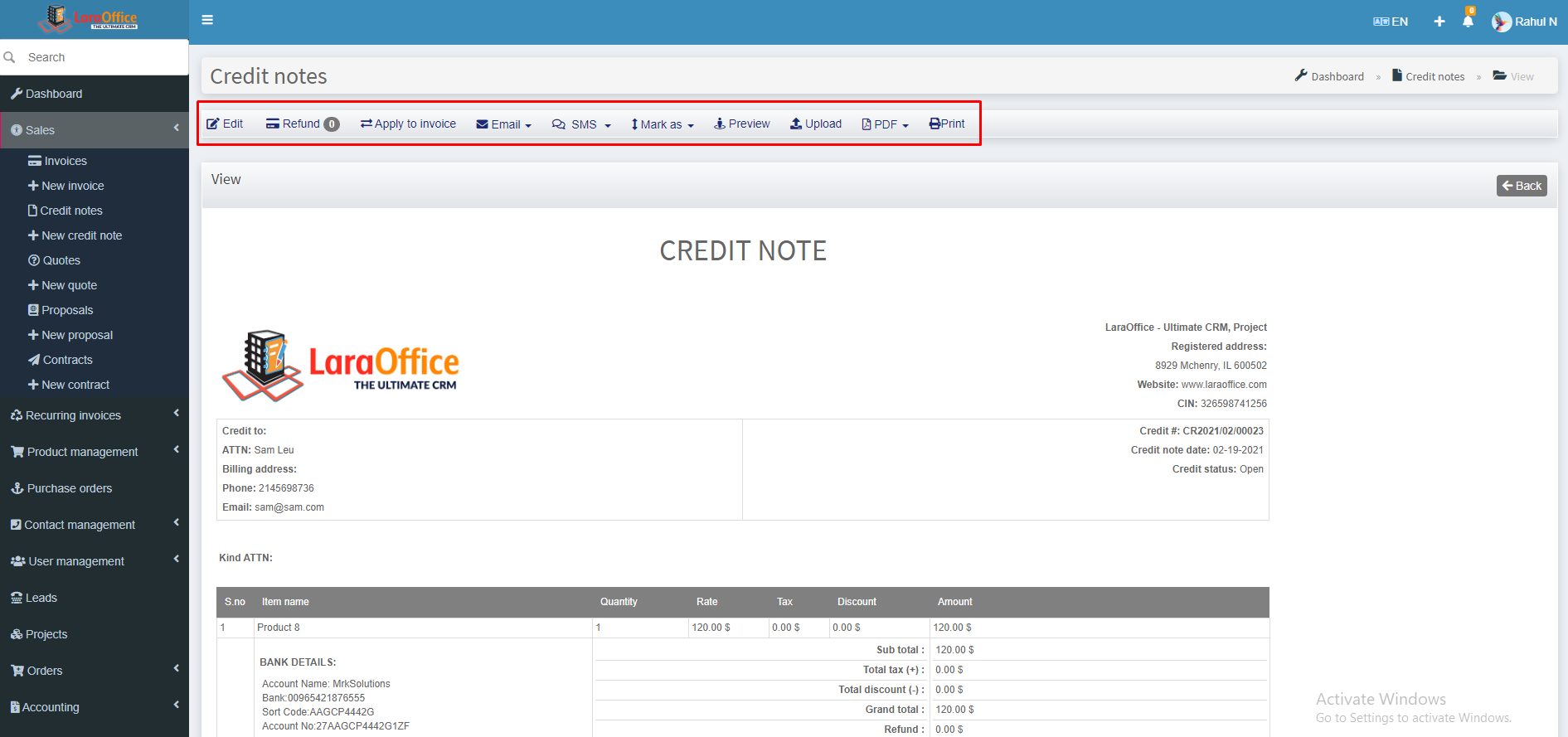 Edit: Edit button allows to edit the content of the credit notes.
Edit: Edit button allows to edit the content of the credit notes.
Make Payment: Refund can be done directly independent of pending invoices.
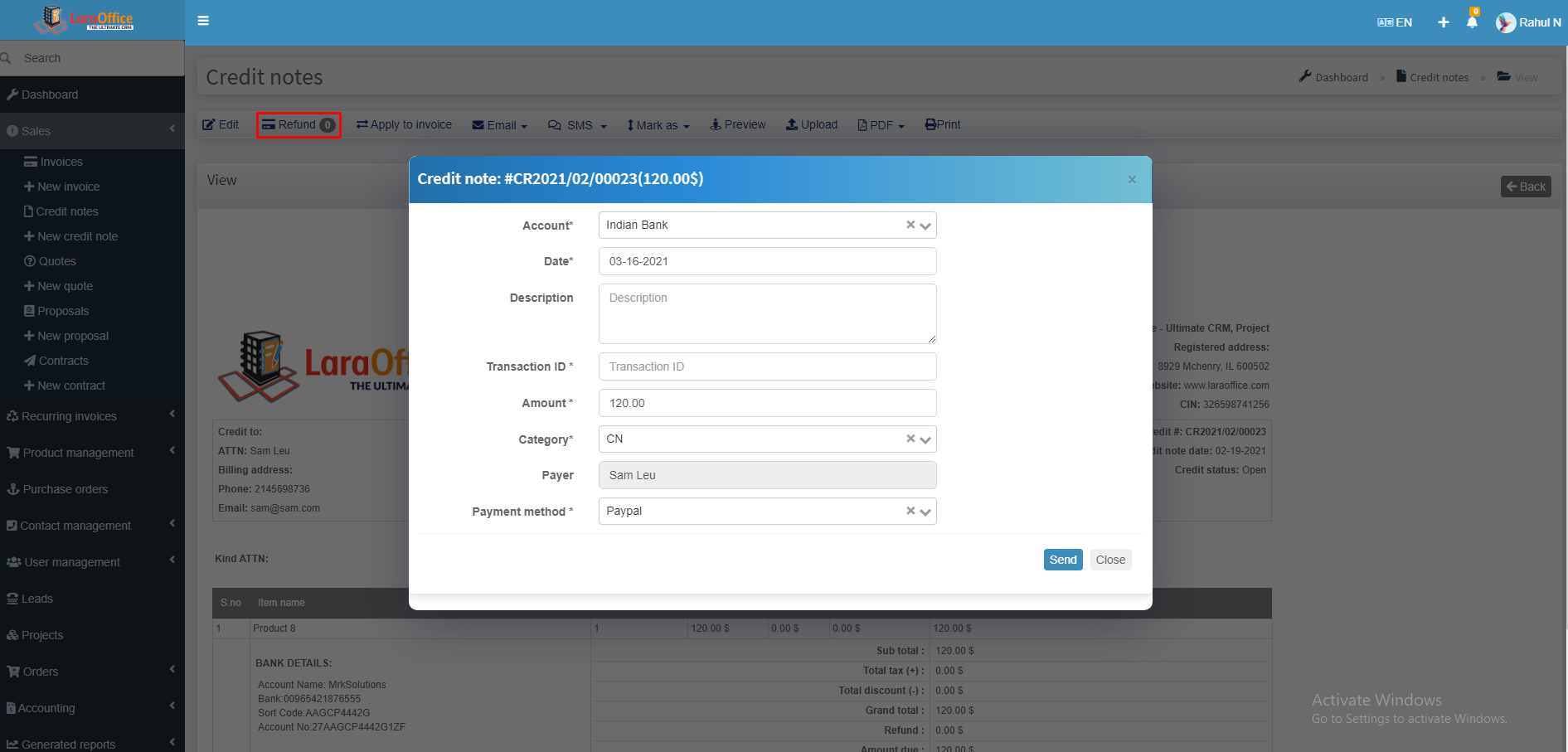 Apply to Invoice: By clicking on this button, credit notes will be applied for the Invoice.
Apply to Invoice: By clicking on this button, credit notes will be applied for the Invoice.
All the pending invoices are displayed so that the admin can either deduce the credits from them or can refund them directly.
Mark As:
- Open: Manually, mark the credit notes as open. Then its status is open.
- Closed: If the credits are refunded then its status is closed.
Preview: To view the basic details of credit notes.
Uploads: Files of specified formats can be attached to the credit notes if required.
PDF/Print: Credit notes can be downloaded/Printed.