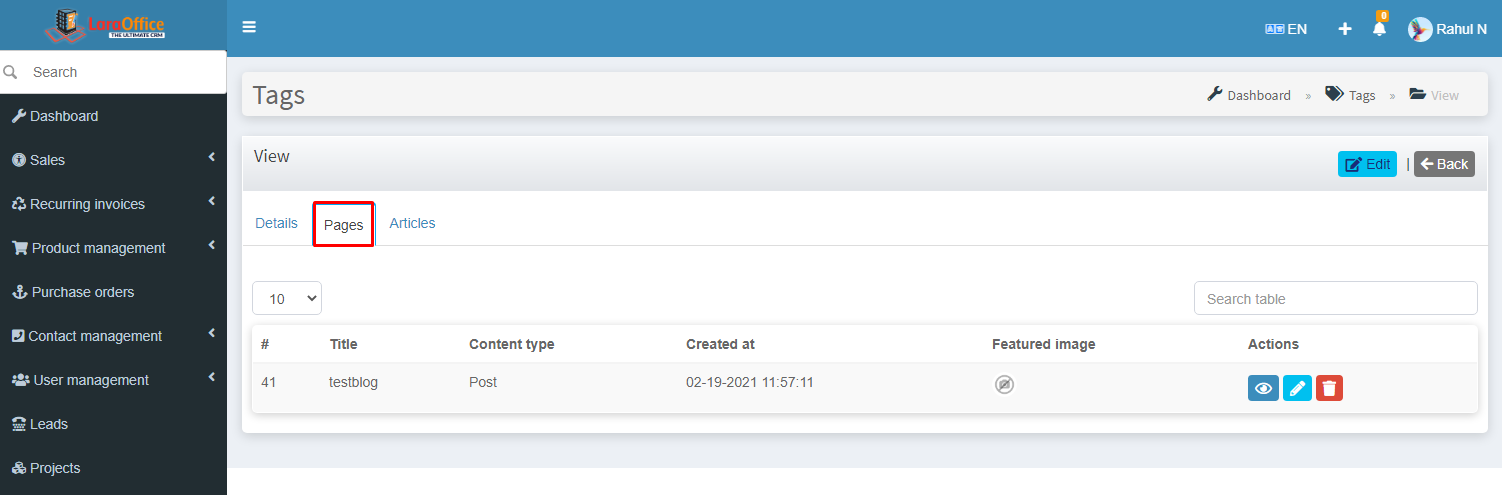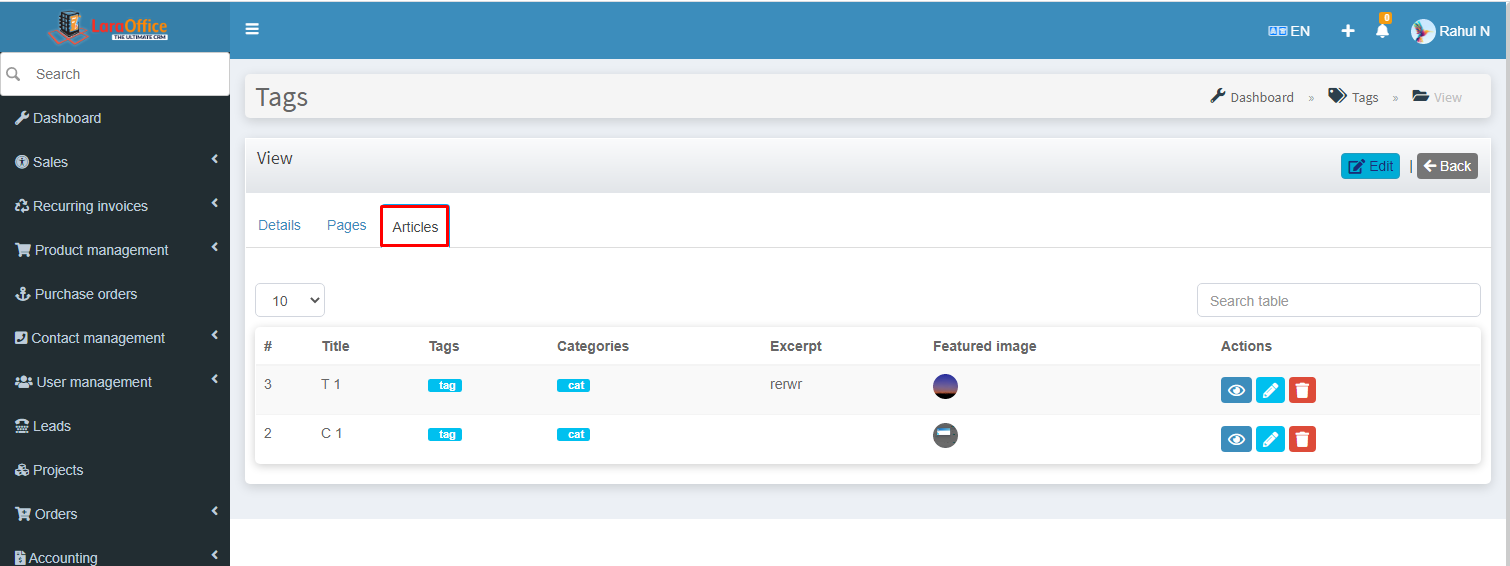Go to Content Management–> Pages–> Add New
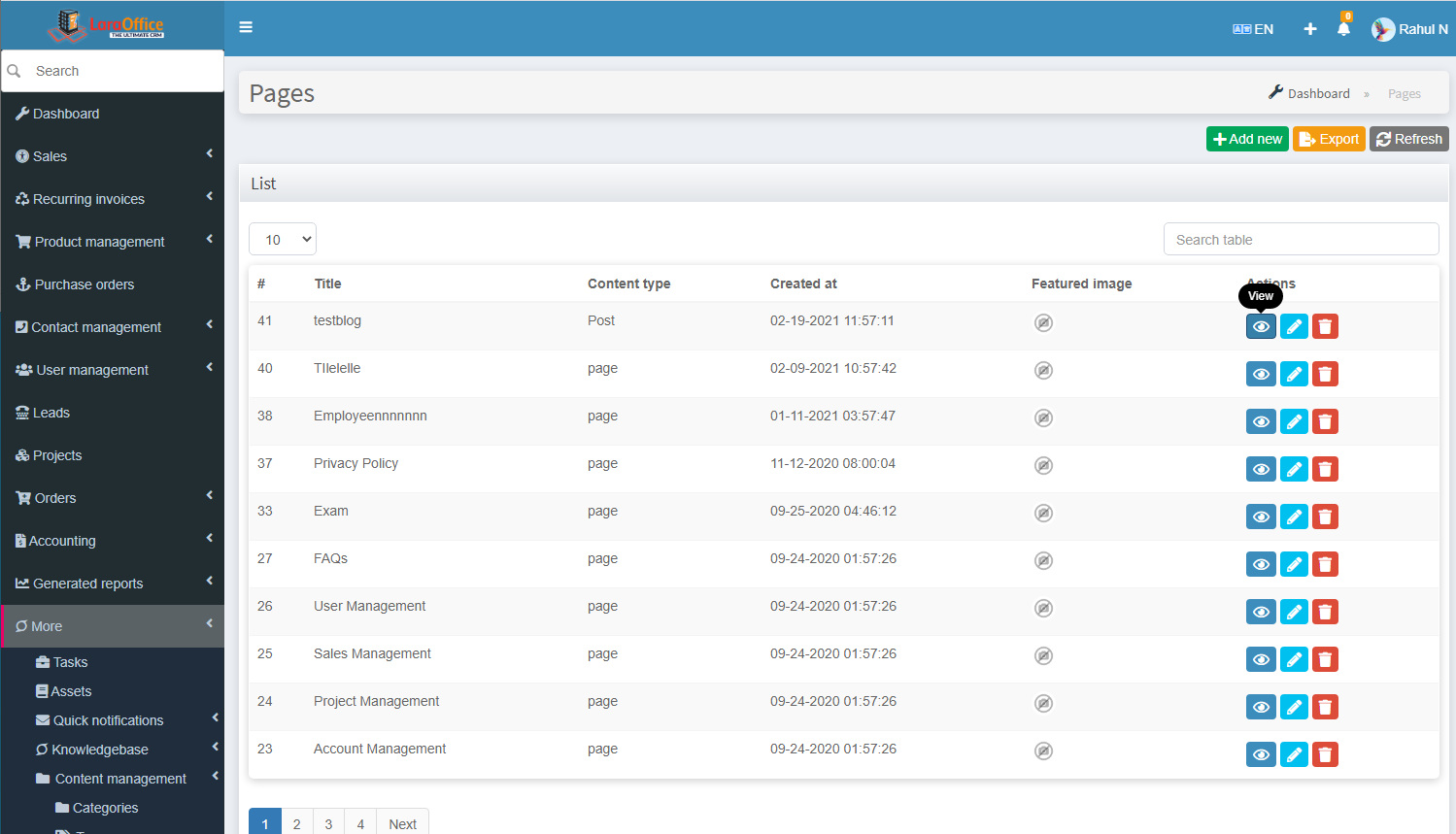 Add a new category by filling the required fields.
Add a new category by filling the required fields.
Title: Enter the title of the Page.
Categories: Select the category in which the page is related to it.
Tag: Select the Tag in which the page is related to the particular selected page.
Both categories and tags are reflected from their modules.
Featured Image: Image of the page which we created.
Excerpt: Short description of the page.
Text: Brief description of the page.
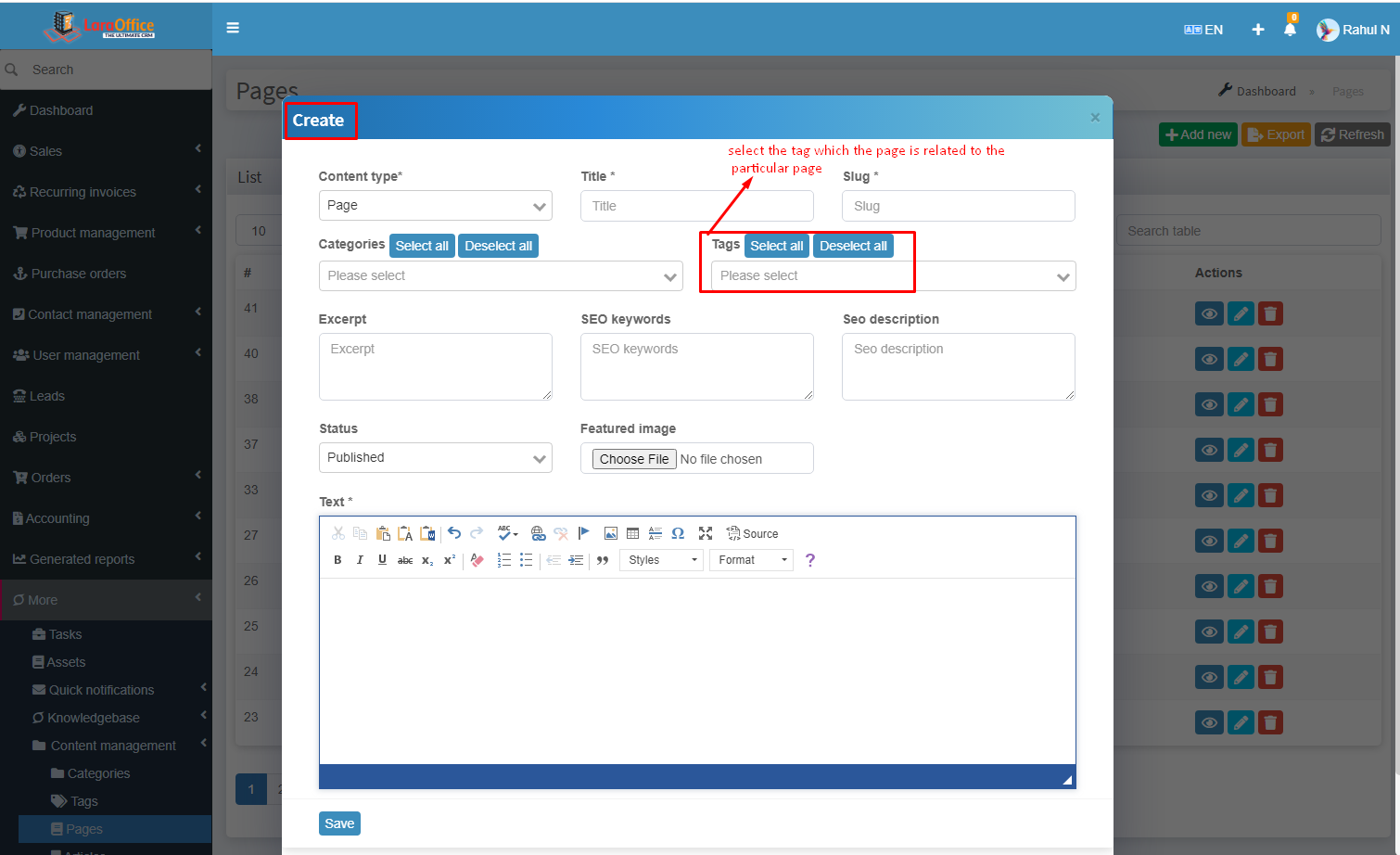 After adding the page, they are added to the Pages list.
After adding the page, they are added to the Pages list.
By clicking on View, the page shows its details.
Pages that are related to the Categories and Tags fields.
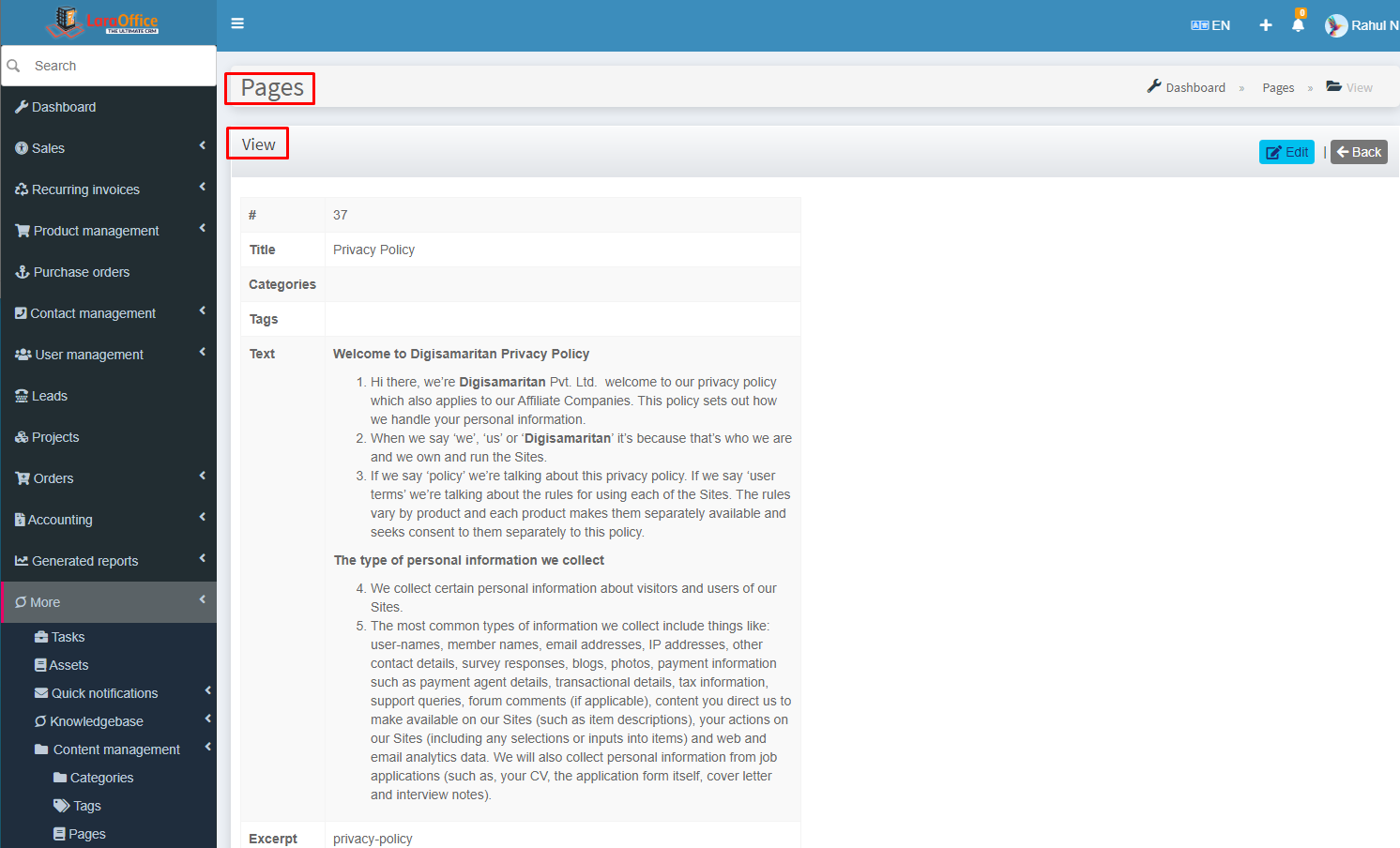
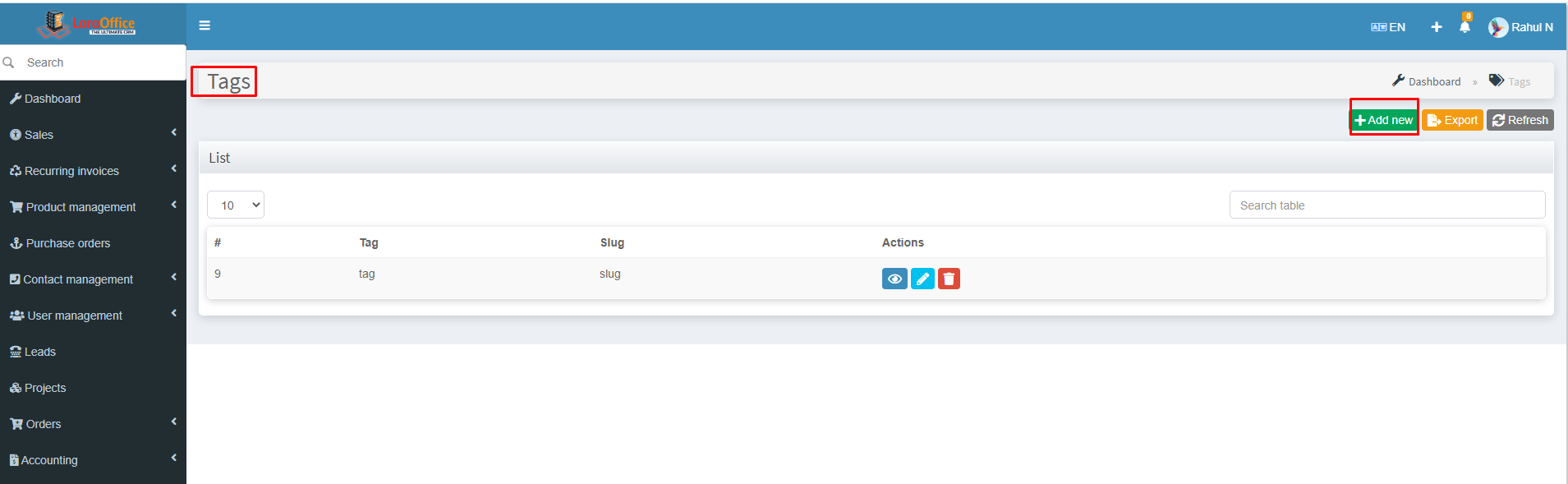 Add a new Tag by filling the required fields.
Add a new Tag by filling the required fields.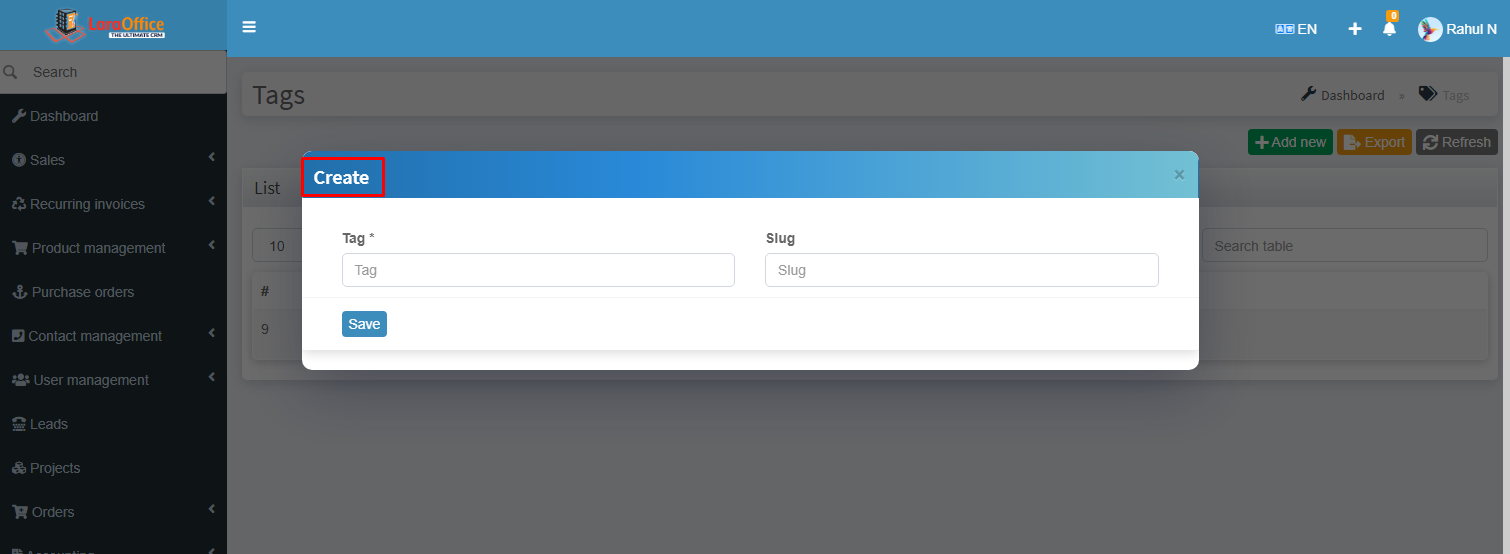 Then we can view the list of tags on the Tags page. To View/Edit, the tag clicks on Action buttons so that we can manage them.
Then we can view the list of tags on the Tags page. To View/Edit, the tag clicks on Action buttons so that we can manage them.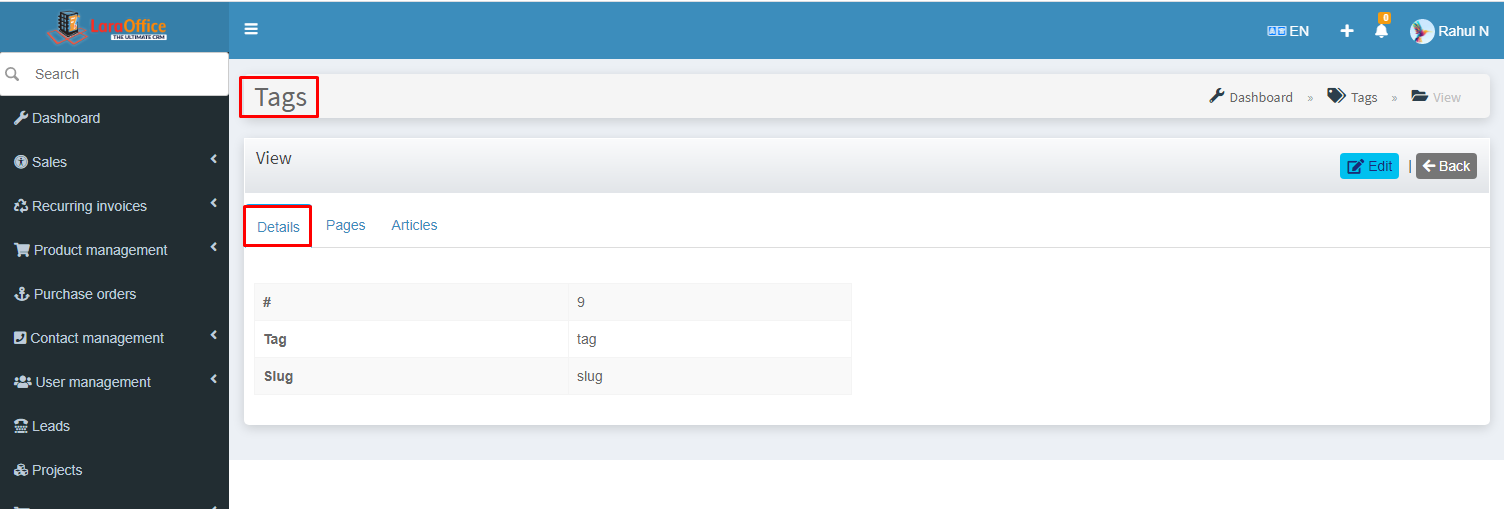 Pages: The Pages are showing for this selected tag only.
Pages: The Pages are showing for this selected tag only.