In the quotes list page, the following tabular data with the below-listed columns is displayed:
Quote #: The number of the quote is generated from Quote Settings automatically.
Client/Customer Name: The name of the client is reflected from Contact Management.
Amount: The total amount of the quote.
Quote Status: The current status of the Quote (Delivered, Accepted, Rejected, On-hold, Lost, Dead)
Title: The name of the Quote.
Quote Publish Status: Quote status field allows the admin whether to Published/Draft the Quote to the customer. If the Quote status is published then it will be displayed in Customer’s panel and if the status is Draft it won’t be visible in the customer’s panel..
Quote date: Date of the Quote created.
Due Date: The date when the Quote expires and becomes overdue.
 Quote View:
Quote View:
Quote, number is automatically generated by default and can be assigned manually as follows :
Global Settings–>Master Settings–>Quote Settings.
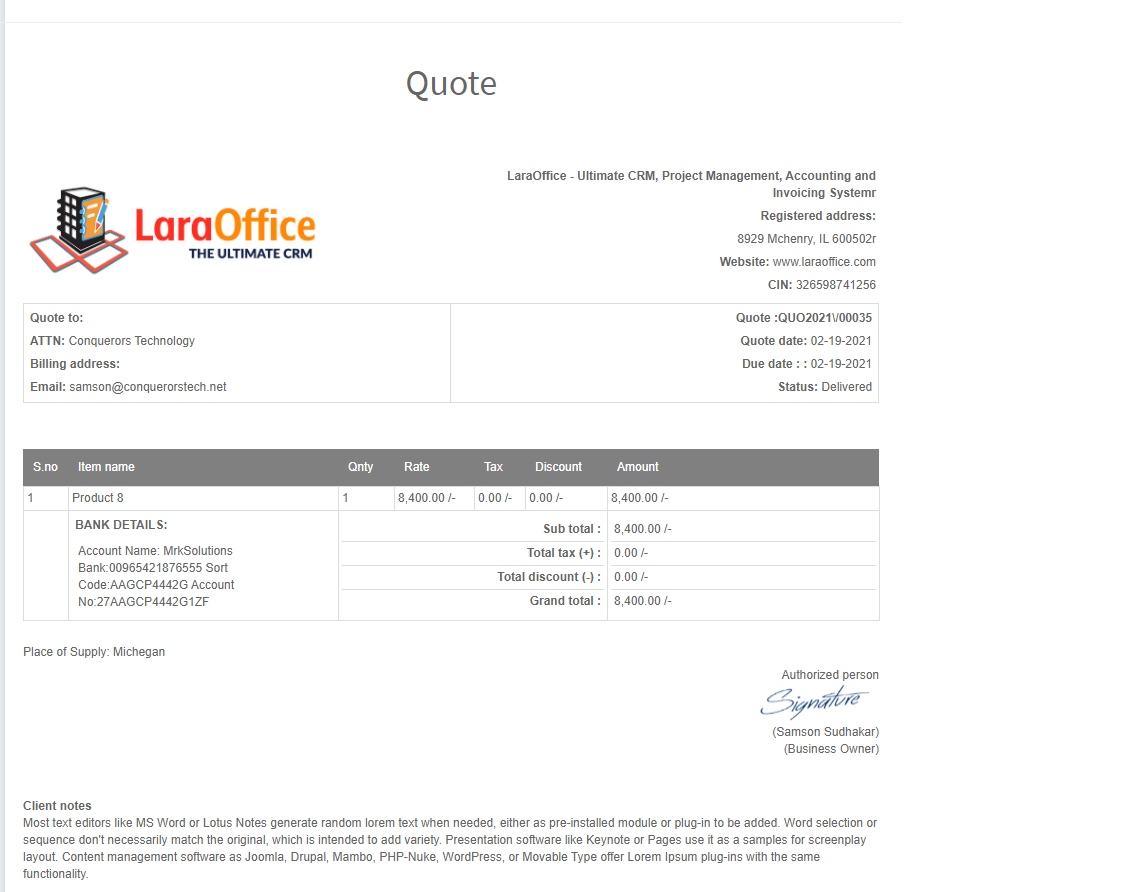 The Quote Number, Quote status, Customer address, Quote details and Authorised signature can be viewed in this page
The Quote Number, Quote status, Customer address, Quote details and Authorised signature can be viewed in this page
The Client and Admin Notes, Terms & Conditions are displayed by default while creating the Invoice which are reflected from Quote Settings.
 In order to get back the deleted quotes, click on the Restore button in the Trash page and they will be restored to Quote list.
In order to get back the deleted quotes, click on the Restore button in the Trash page and they will be restored to Quote list.
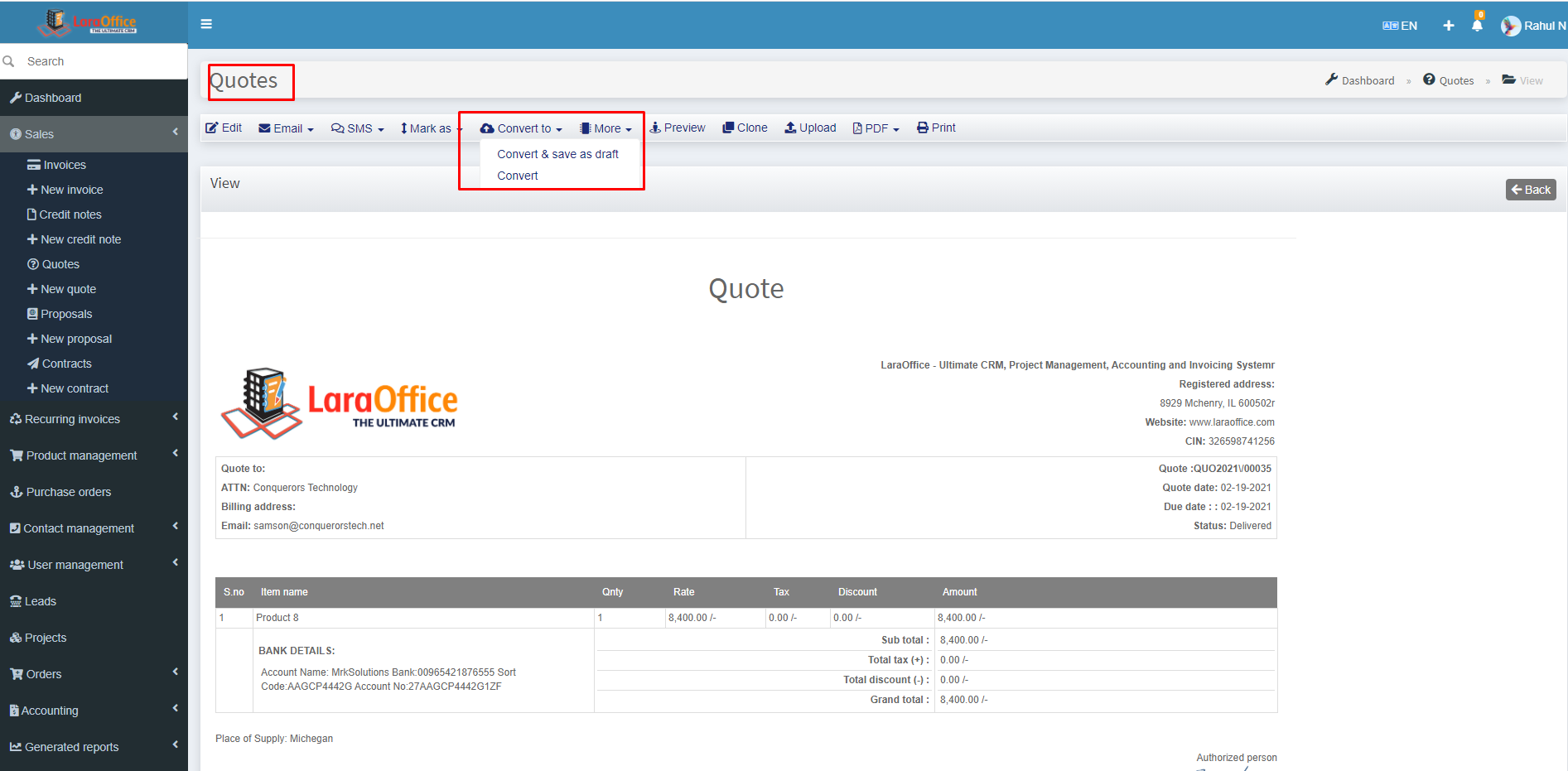 Once the Quote is converted into Invoice, the quotes present in Quotes page are displayed with a tag as Invoiced.
Once the Quote is converted into Invoice, the quotes present in Quotes page are displayed with a tag as Invoiced.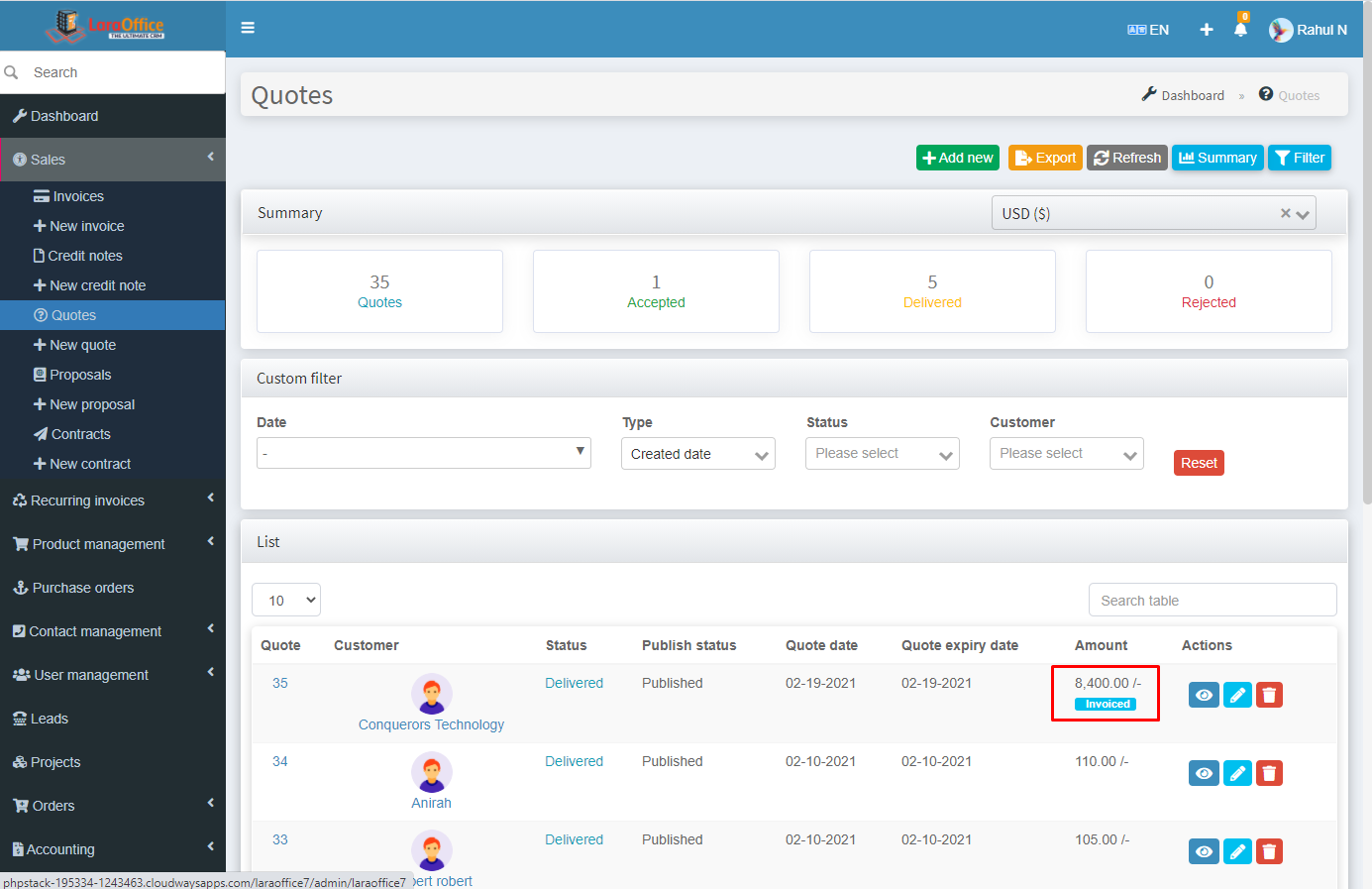
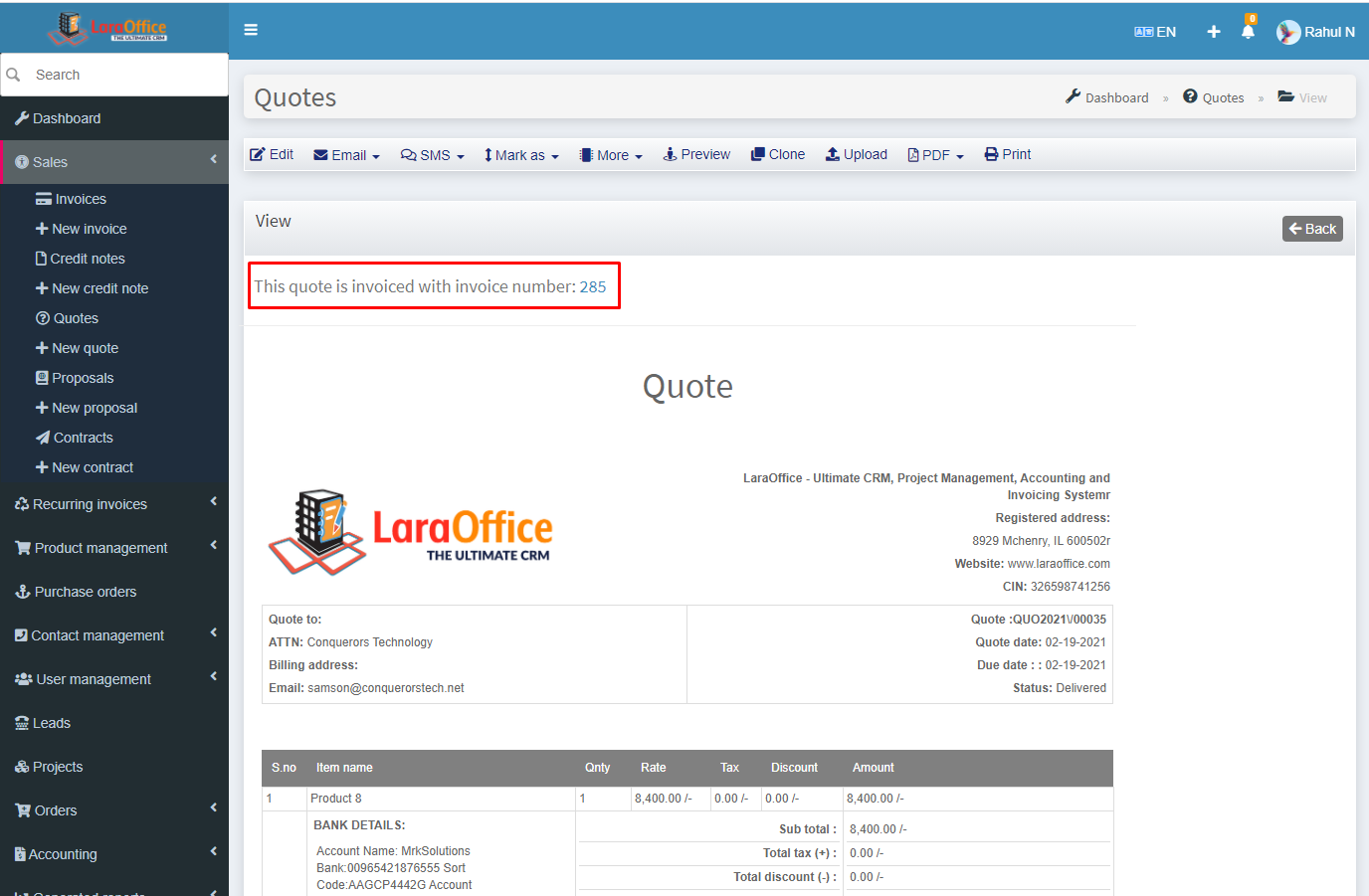
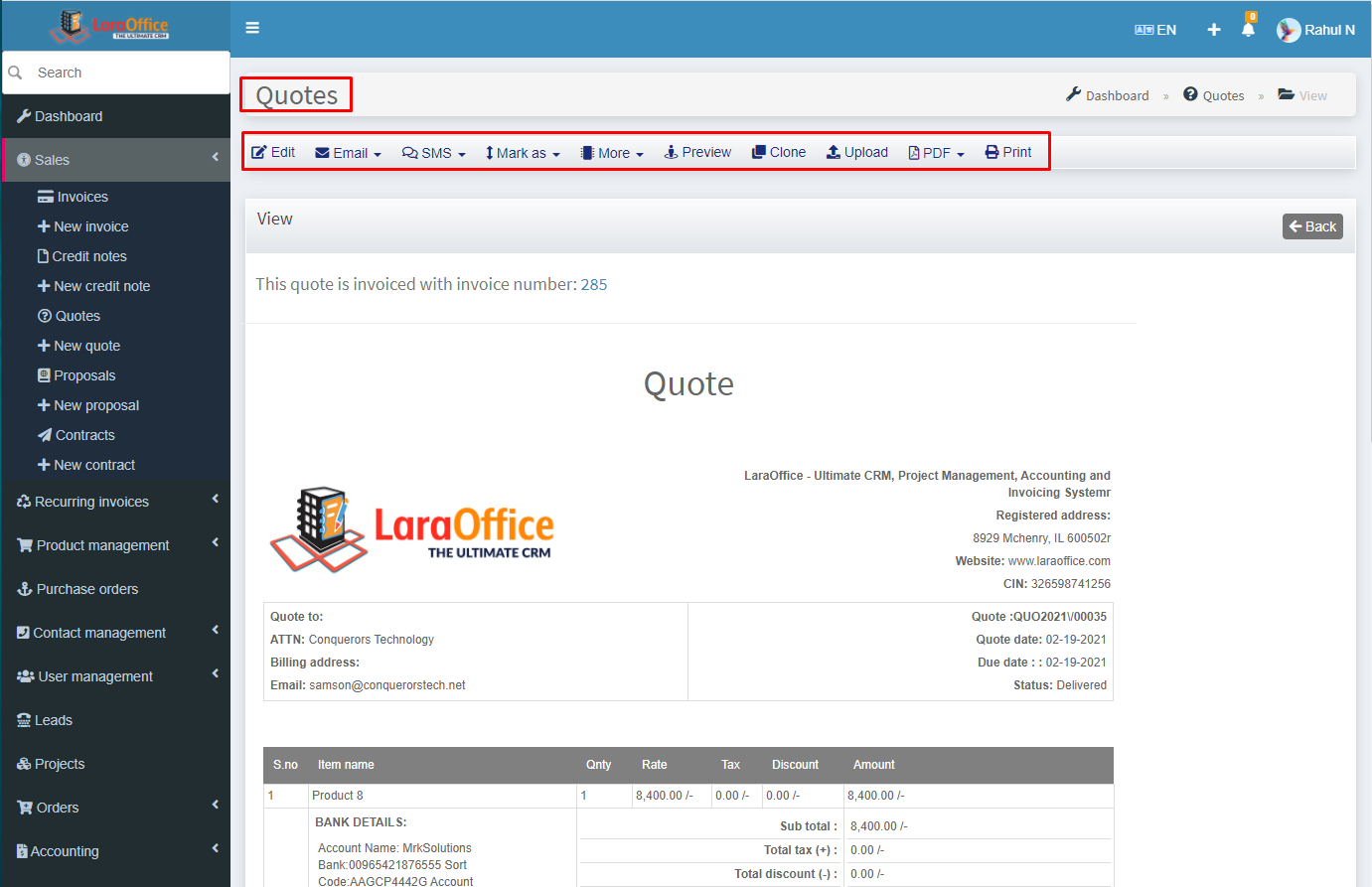
 Quote View:
Quote View: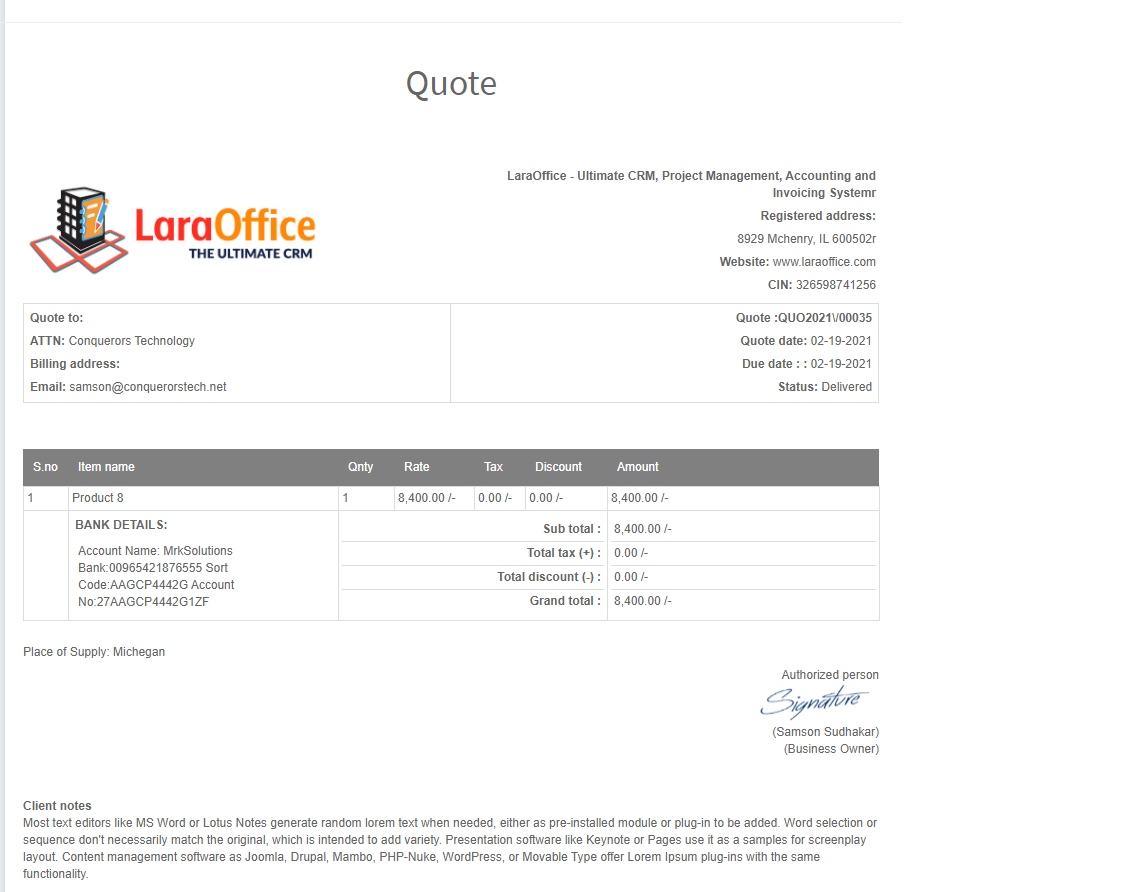 The Quote Number, Quote status, Customer address, Quote details and Authorised signature can be viewed in this page
The Quote Number, Quote status, Customer address, Quote details and Authorised signature can be viewed in this page